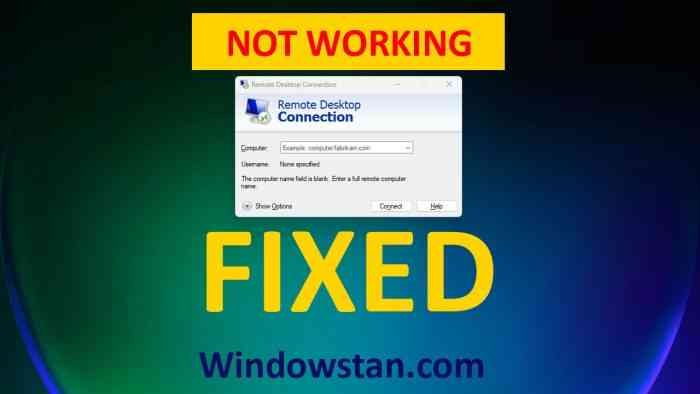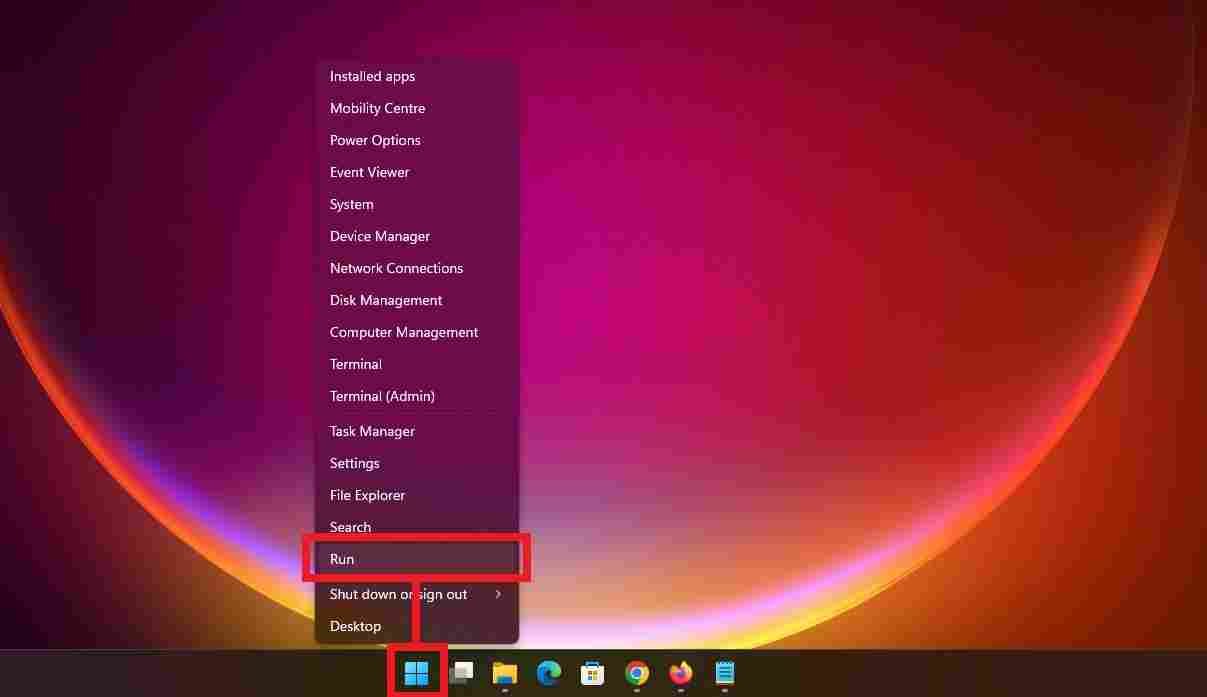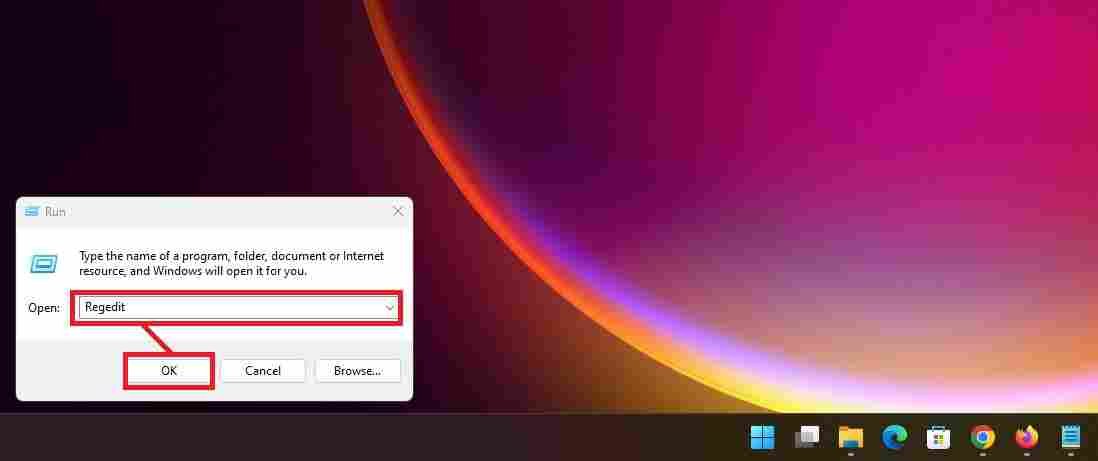How to Fix Issues That Occurred With the Remote Desktop Protocol (RDP) After Installing the Windows 11 22H2 Update. There were issues with Remote Desktop’s functionality, which have now been resolved.
Microsoft is conducting an investigation into consumer complaints that Remote Desktop stopped functioning properly on their Windows 11 systems after the installation of Windows 11 22H2 since the company received reports about this issue from users.
Administrators and other building workers will frequently discuss their issues on a number of websites available on the internet. One example of this is the Q&A community platform that Microsoft offers for IT professionals.
Installing the Windows 11 22H2 Feature Update will allow you to prevent Remote Desktop clients from connecting, randomly disconnecting, or crashing for no apparent reason. You may achieve this by preventing random connection failures.
Users of Windows 11 22H2 who make use of Remote Desktop are expressing their dissatisfaction with the program’s tendency to hang before eventually disconnecting. The RDP client on some of them is unable to successfully establish a connection to the remote computer.
It would appear that the issue is the result of a bug in the UDP protocol being used. By heeding the guidance provided on Windowstan.com and disabling UDP for the Remote Desktop service, you may be able to restore things to their previous state of functioning normally.
How to fix the Remote Desktop Issue on Windows 11 22H2?
Time needed: 2 minutes
How to fix the Remote Desktop Issue on Windows 11 22H2?
- Right-click on the Start button.
First, right-click on Start button and select Run from the menu.

- Open Windows Registry Editor
In the Run command, type Regedit in the box and press the OK button.

- Create fClientDisableUDP key in Registry.
Navigate to > HKLM\SOFTWARE\Policies\Microsoft\Windows NT\Terminal Services\Client key, create a new 32-bit DWORD key by naming it fClientDisableUDP, and set its value to 1.

- Restart PC
Check if the problem is solved, if not, reboot your PC.
VIDEO > Here is a video for a more detailed solution for Remote Desktop (RDP) Issues After Installing Windows 11 22H2 Update: