Content Highlights
Microsoft has launched a new edition of windows with more advanced and stunning features. This new update is available for everyone at the official website of Microsoft. Microsoft offers free ISO files to download windows 10 operating systems for everyone who wants them. However, the process of downloading windows 10 ISO file is somehow tricky.
For instance, you can download ISO files legally from the Windows 10 download page. This file is useful in upgrading from Windows 8.1 or 7 to windows 10.
In this blog post, I will share all methods to download windows 10 ISO files legally from Microsoft’s official website. Secondly, I’ll share a step by step guide to install windows 10 from ISO file.
Note: Downloading ISO file from Windows 10 download page doesn’t mean that you are downloading a free license for windows 10. If you are using an older version of Windows like 8.1 or windows 7, you can easily upgrade to windows 10. Otherwise, you will need a product key to install windows 10 in your device.
Download Windows 10 ISO file legally
There are two types of ISO Files. One is for All consumers including Windows 10 Home & Windows 10 Pro, second is for Enterprises. You have to focus on Consumer-level editions.
There are three methods to download the ISO File legally from Microsoft’s official Windows 10 Download page. In this blog post, you will learn all of these methods in an easy simple way.
Here’s how you can download Windows 10 ISO File Legally.
- By downloading the Media Creation Tool
- By using Operating System other than PC
- Without the Media Creation Tool
All of these methods are legal and easy to follow for everyone.
Download Windows 10 ISO File Using Media Creation Tool
- Head over to the Official Website of Microsoft. Or download Media Creation Tool here.
- Click on ‘Download Tool Now’. The Media Creation Tool will start to download.
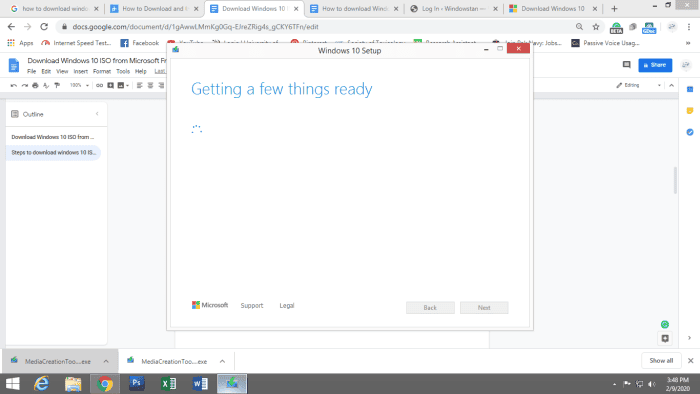
This Screen will appear. Wait till it loads. On the next Screen ‘Applicable notices and License terms’ will come, read them thoroughly and click on ‘Accept’.
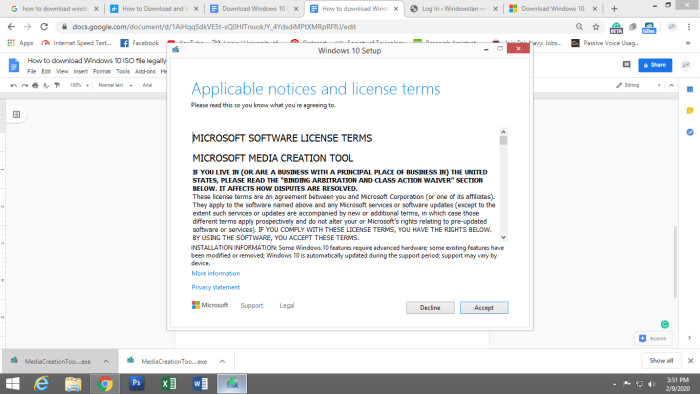
- Now if you want to upgrade your PC you can select the first radio button ‘Upgrade this PC now’. And proceed on next.
But we have to download the Creation installation Media for another Pc. So, select the second radio button ‘Create Installation Media for another PC’ and click on ‘Next’.
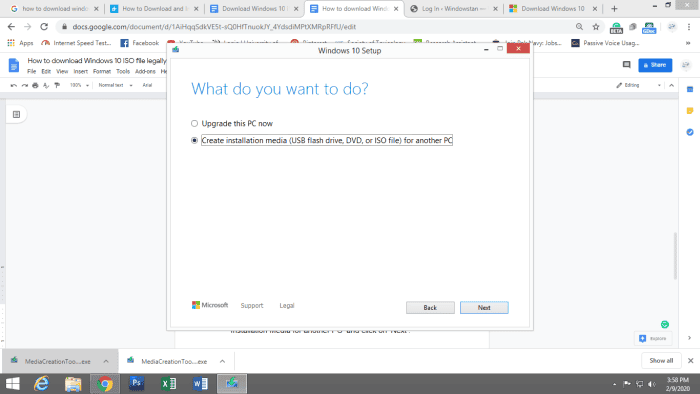
- On the next screen, you have to select the Architecture, Edition & Language for your ISO file.
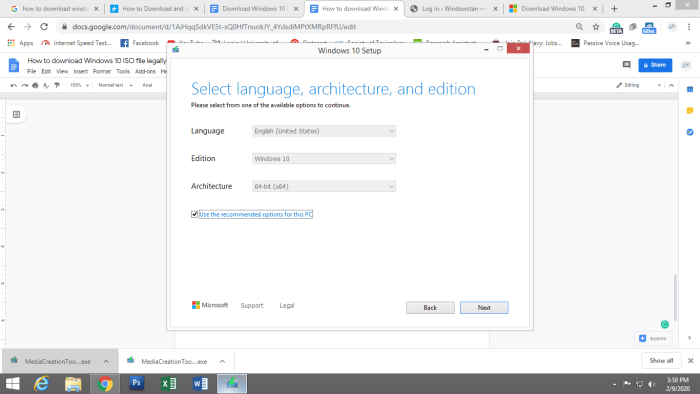
Here you can select any language you want. Just uncheck the button ‘Use recommended options for this PC’ and you will be allowed to select your own choice. Following languages are available that you can select:
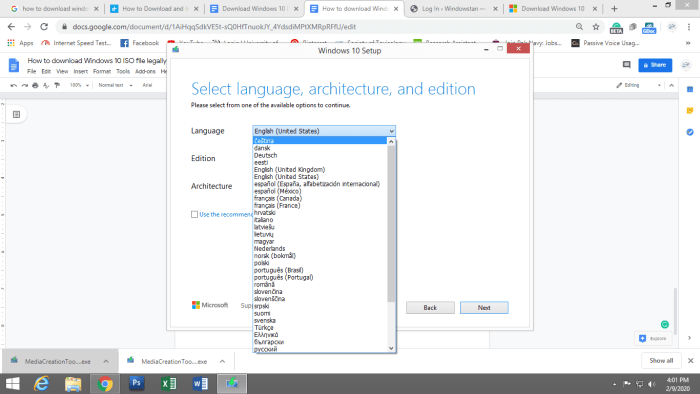
I’ll go with English. Select each option and proceed with ‘Next’.
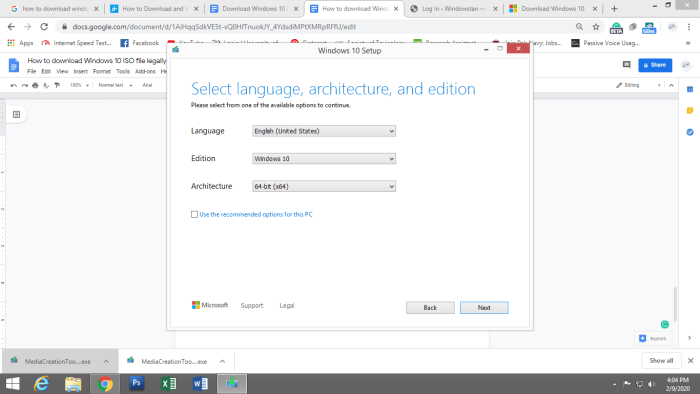
- On the next screen, you’ll be asked ‘Choose which media to use’. Here you can go with downloading ISO files or USB Flash Drive that needs to e 8GB.
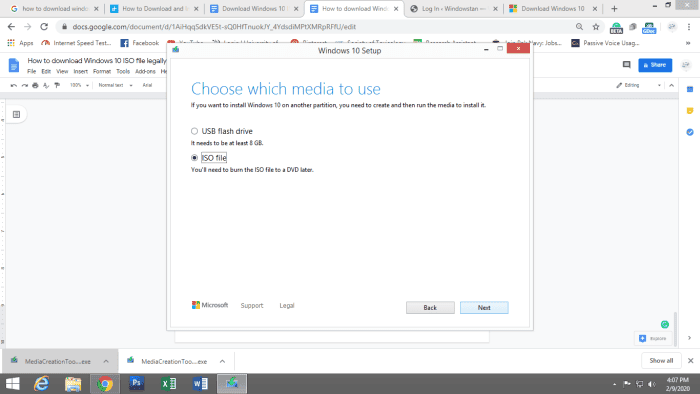
Select the second radio button and proceed with ‘Next’.
- Now, you have to select the place where you want to download the ISO file. Select that place and click on the ‘Save’ button.
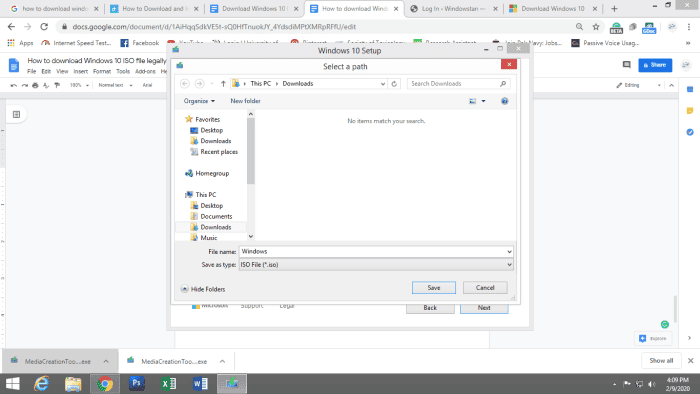
- ISO file will start downloading. The download will take time, based on your System’s speed and your internet connection.
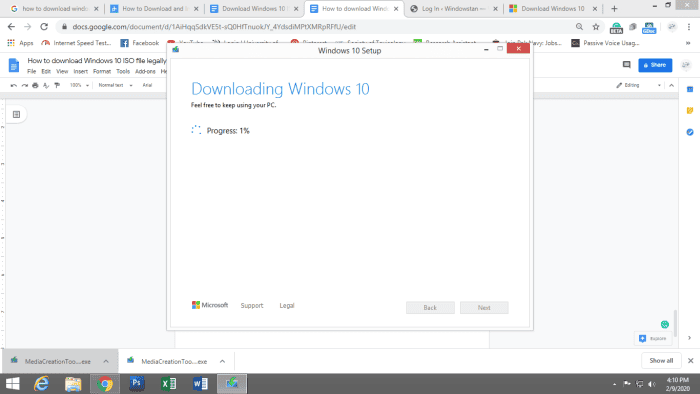
- After downloading the ISO image file completely, the Media Creation tool starts verification automatically. After completion of verification, the following screen will appear.
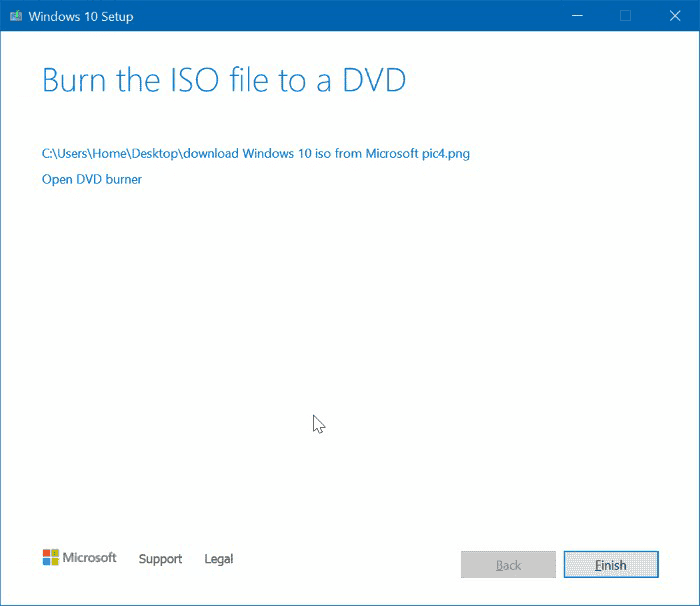
- Click on the ‘Finish’ button. You’re all set.
Download Windows 10 ISO by Using Operating System other than PC
- Open your web browser >. Official website of Microsoft.
- Select the edition > windows 10 > confirm
- Select language > Confirm.
- Select the version according to your system’s compatibility.
- ISO file will begin to download.
Read more: Download Windows 10 November 2019 update ISO
Download Windows 10 Without the Media Creation Tool
Read more: Download Window 10 November 2019 update ISO
- Open your web browser. Head on to Microsoft Windows 10 download webpage.
- Open the inspect panel by pressing Ctrl+Shift+i or simply press F12 to open the inspect panel.
- On the right corner of the windows, press the 3 dots >go to More Tools > Network conditions.
- Next to ‘User-agent’ uncheck ‘select automatically option”. Select a user agent of your choice i.e., chrome os
- Without closing the developer settings refresh the page, hit the reload button or simply press F5.
- The same windows 10 download page will open, with a drop-down menu to select the edition of Windows ISO file. Press the “confirm” button.
- Select the language which you want to download and press “confirm”.
- On the next screen, two buttons will appear.
64-bit Download
32-bit Download
- Click your desired link and download will start immediately.
Note: These download links have validation of 24 hours. So, you need to complete the process before it expires.
Finally, you are done with all methods to download Windows 10 ISO file Legally from Microsoft’s Official website. Now, we will learn how we can install Windows from it.
Windows 10 Installation from ISO file
Burn the ISO file to a DVD
Now, we are going to discuss how to install windows 10 from ISO file [legally]. For this purpose, your system should have a DVD burner, so that you can burn the Windows 10 ISO to a DVD and install windows 10 by booting the ISO file. Here’s how you can do this:
- Right-click on the ISO file
- Head over to Burn disc Image
- Select the drive which you want to use.
- Click ‘Burn’ the process will start.
On completion of this process, you will have a bootable DVD that you can use to install Windows 10.