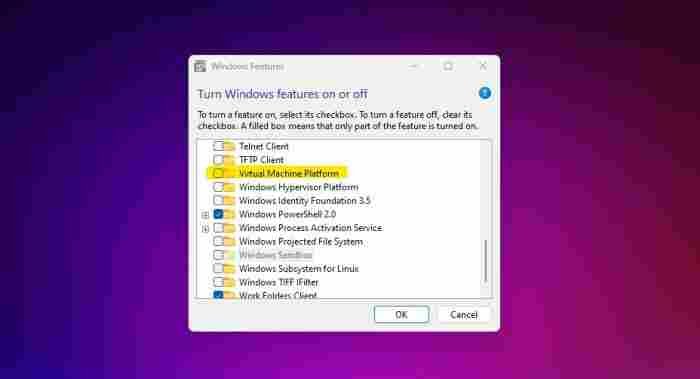Microsoft has discovered that some virtualization features in Windows 11 can affect gaming performance, and the company has issued guidelines for gamers who wish to disable these features (at their own risk).
The tech giant acknowledges in a new support document that Memory Integrity and the Virtual Machine Platform (VMP) may affect gaming performance based on “continued testing and feedback from users.”
The newly released help file states, “Gamers who want to prioritize performance have the option to turn off these features while gaming and turn them back on when finished playing.” However, “the device may be vulnerable to threats if it is turned off.”
Our advice is still that people should use safety features whenever possible.
Memory Integrity verifies the authenticity of drivers before they are allowed to be installed on the OS and prevents malicious code from compromising the system, while Virtual Machine Protector (VMP) supplies fundamental virtual machine services. New Windows 11 systems have Memory Integrity and VMP enabled by default to protect users from security threats, but Microsoft recognizes that users can adjust settings to their liking, including turning off security features.
According to Pavan Davuluri, CVP, of Windows Silicon & System Integration, “system requirements for Windows 11 have not changed.” No changes have been made, and we still advise users to enable security settings for maximum safety.
In Windows 11, there is an option to disable certain features.
If this appears when you try to disable the VMP, you’ve found the right place. Pictured: a Microsoft product
Select Start, enter ‘Core Isolation’ in the search bar, and then click on the Core Isolation result to launch the Windows security app and disable Memory Integrity. Disabling Memory Integrity can be done from this page.
To turn off VMP, press the Start button, then enter “Windows Features” into the search bar. When you click the ‘Windows Features’ button, a new window will pop up. Look for “Virtual Machine Platform” in the list and uncheck it. The Microsoft support page suggests restarting the device to apply the updates.
When you’re done playing, don’t forget to turn the power back on.