Content Highlights
ToggleCompress JPEG, PNG and GIF images in Bulk, Lossless & Lossy compression mode, Remove EXIF Data with Voralent Antelope.
JPEG and PNG are typically the most popular image formats in the present age of digital photography and images.
The pictures taken by devices or downloaded from the web are most probably nearly 5-10 or more times larger in size than it should be.
Image optimization tools are the applications or services that can help you optimize your favorite images to a more usable and acceptable size.
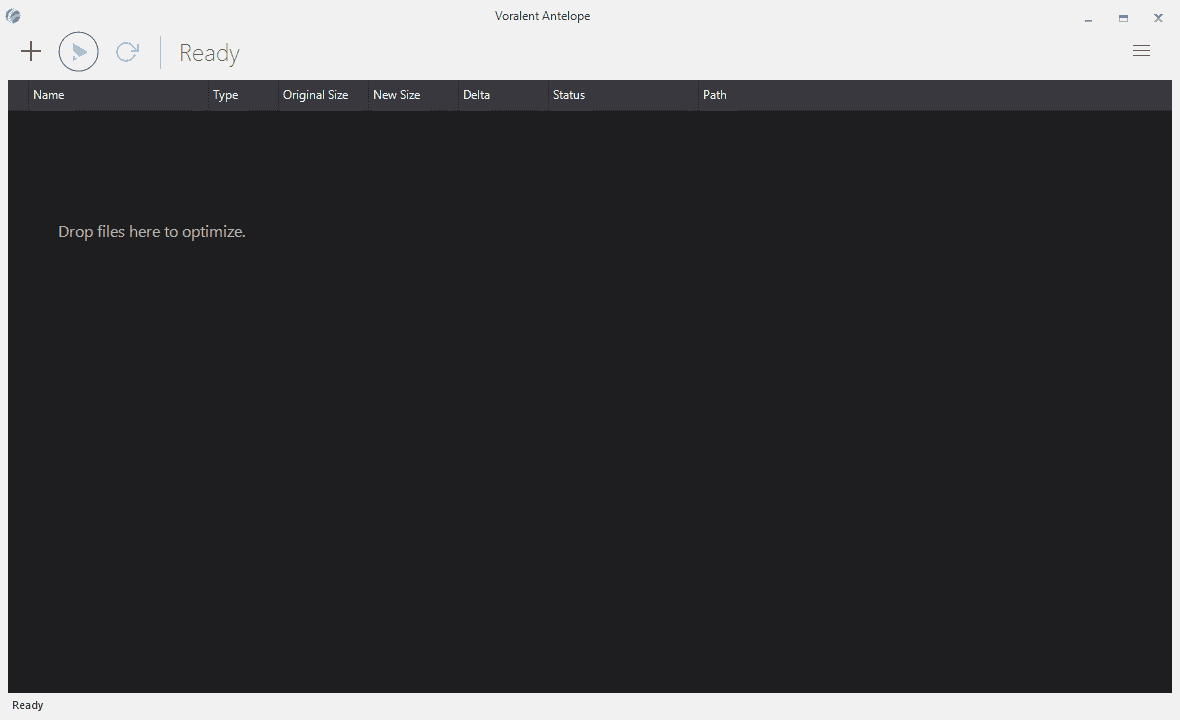
Voralent Antelope is a Windows desktop-based free image compression tool that can compress both PNG and JPEG images to achieve an optimum file size.
The good thing to know about this image compression software is that you don’t have to lose quality, but get a smaller size of images. However, if you compromise over lossy quality, the file size can be reduced to a really considerable size without a visible quality loss.
Voralent Antelope Features
Here are some remarkable features of Voralent Antelope:
Elegant UI
The user interface is quite beautiful. The blackish look seems to give it Adobe Photoshop look. The working area is easy to use and clutter-free. The options and settings don’t interfere working area until you click yourself to access them.
Font and buttons are simply beautiful. The overall UI is delightful even at first sight. Nothing complicated, the interface should not take more than a few minutes to understand everything about the program.
JPEG and PNG Support
Both JPEG and PNG image formats are fully supported to be compressed with this beautiful tool. You can place both PNG and JPEG images simultaneously and Antelope will care about the file formats without any mistake.
Drag and Drop
Drag and drop the images to the program’s window. You can drag and drop multiple files at the same time or one by one from different folders and drives. It makes adding files easier than traditional open file dialog box.
1-Click Compression
Once the images have been placed in the program, you just need to press the Play button on the top left. The process will start. Wait for a while until all images are optimized. The taken by the process depends on image size, number of images and degree of compression.
Image Details
Image details are displayed with image, including image name, type, original size, new size after compression, delta, status and path. This information helps you compare and analyze image details better than having nothing to see except image name. Delta tells about how much size you saved in the new optimized image and Status tells how much size has decreased in terms of percentage.
Settings Panel
Antelope has a smart yet comprehensive settings panel. JPEG and PNG optimization options are displayed separately. It contains different simple checkboxes and sliders to adjust the quality and size of the output that you want to obtain. General options are also there for some additional options about the output file.
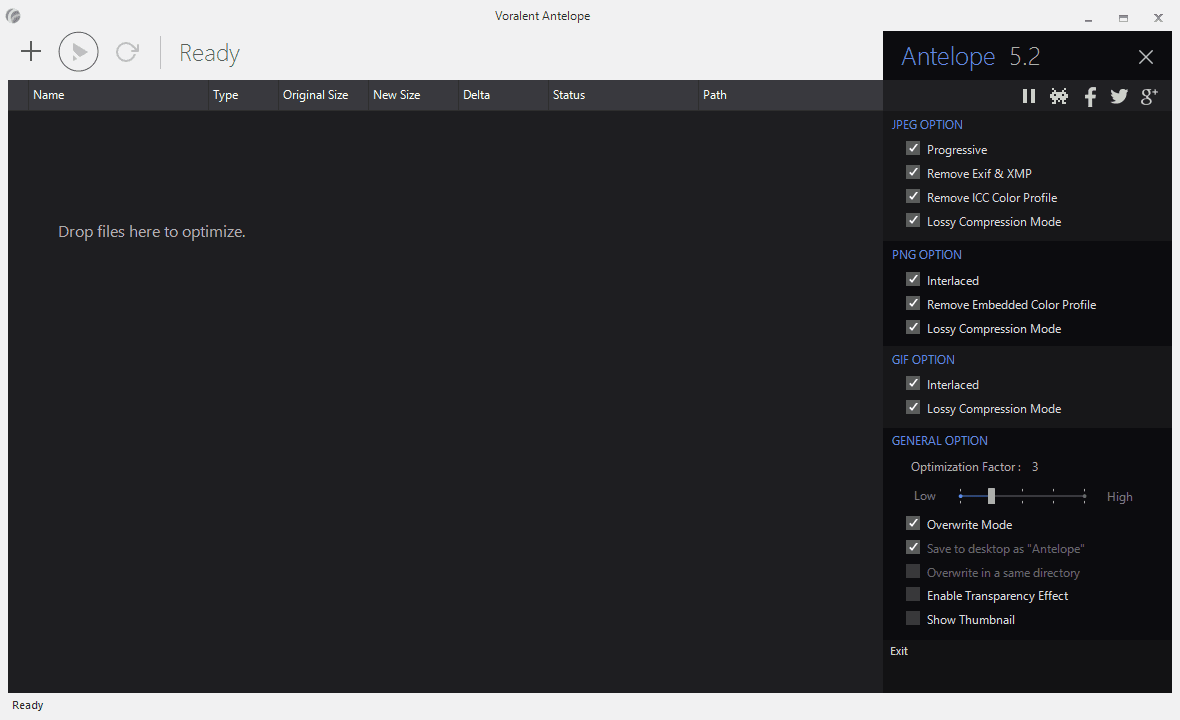
Automatic Update Notice
This is one of the most desired functionalities of any program that it should inform you automatically whenever a new version is available. Automatic updates make sure that you are always informed whenever some improvements are released without wasting your time every day checking the website and looking for if some newer version released.
Bulk Image Compression
Place as many images as you want, all you have to do is only press the play button and get your job done like a boss.
Lossy and Lossless Compression
You can choose between lossless and lossy image output. Lossless images don’t seem to cut any considerable file size, rather it decreases file size in 1 to 10% in most cases. While lossy compression lets you have a visible reduction in file size while keeping the quality almost unchanged.
It brings a considerable deal of size compression with almost invisible loss in quality of the image. You can compare lossy and lossless image and make your choice whatever you like.
The software cannot guess what you prefer in some specific image. It depends on you, if there is no visible change in quality after lossy compression, you are recommended to prefer to keep the lossy image.
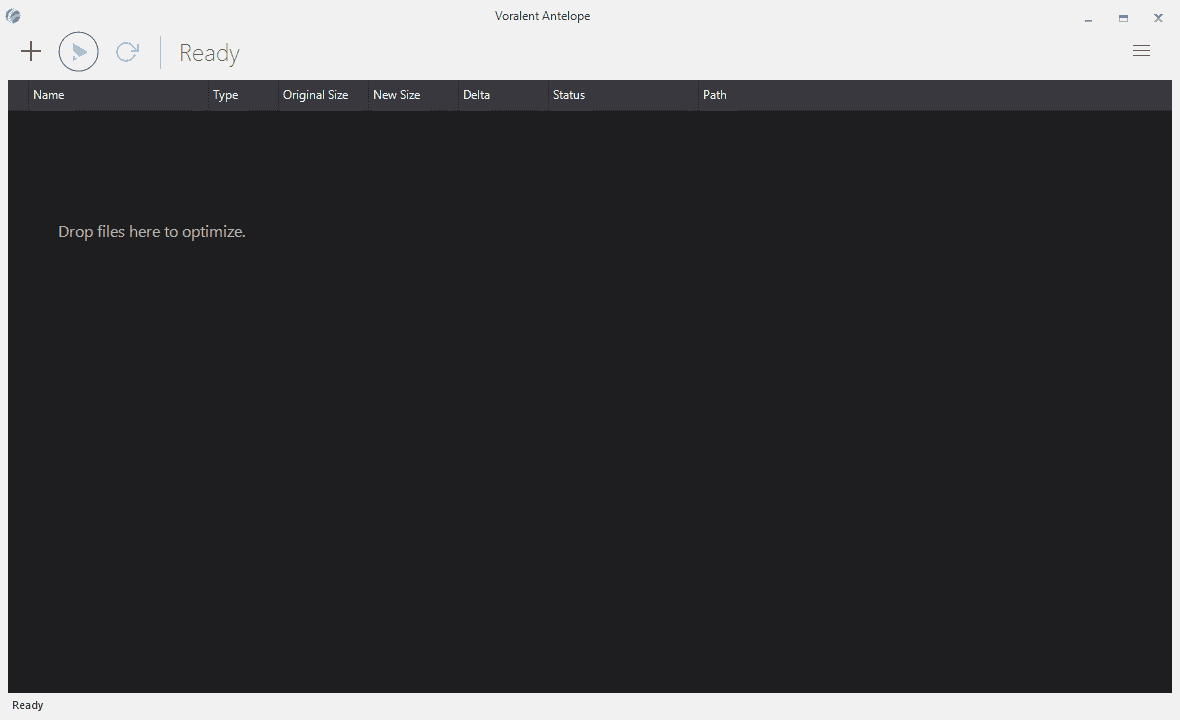
Summary
I have tested Voralent Antelope and after various experiments, I found it better than many other popular JPEG and PNG compression software. Though JPEG optimization still needs some improvements, PNG optimization is, however, much better than expected.
What is new in Antelope new version?
Save optimized images to separate folder
An issue that was highly criticized was the absence of separate output save feature. Antelope has been used to optimize the original file instead of creating a separate file on the same or some other folder.
The original file was replaced automatically with the new optimized file. However, there was an option to backup the original file with a .BAK extension. But that was not a good option and users were not happy with that silly choice.
The only acceptable way was to create copies of the images you want to optimize and use them for processing, but still a painful method. But in the newer version, Voralent developers have added an option to save the image on the desktop as ‘Antelope’.
It creates a separate folder for every single process (not every image). It means that if you select 100 images and click the Play button to optimize them, they all will be placed in a single folder on the desktop. It’s a much better and acceptable feature in new versions.
Remove Exif & XMP form JPEG
Antelope empowers you more options for JPEG and PNG formats. It allows remove Exif & XMP form JPEG images, removes color profiles and toggle lossy compression mode.
Lossy compression and transparency for PNG
PNG images can be optimized with options of Interlaced, removing the color profile and of course, lossy compression mode. Compressed PNG images can now keep transparency too.
A balance between speed and quality
General options enable you to make a decision between speed and quality. Balance is the ideal choice and is set as default too. The transparency effect can be toggled for your convenience.
Send feedback to Antelope developers
Another cool thing in the options panel is the feedback button. You can report bugs or make a request to the development team if you wish to see any change or improvement with valid and strong reason.
The overall performance of Antelope is good enough so far. Though, it needs to work on some areas to improve even better. PNG compression needs to improve a little bit to touch the peak standards of PNG optimization tools and services.
Voralent Antelope is absolutely free to download and use. It supports Windows XP, Vista, 7, 8 and of course Windows 10 as well.
Download Antelope (Installer)
File Name: AntelopeSetup.exe
File Size: 8.3 MB
Download Antelope (Portable)
File Name: AntelopePortable.zip
File Size: 6.4 MB
File Name: AntelopeSetup.exe File Size: 8.3 MB
File Name: AntelopePortable.zip File Size: 6.4 MB
