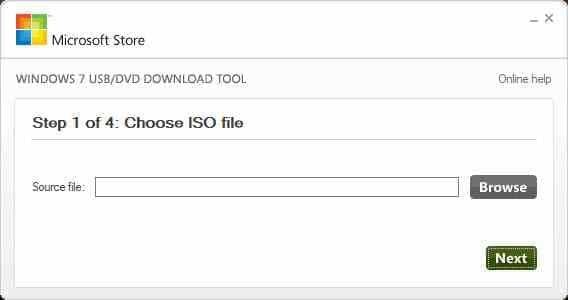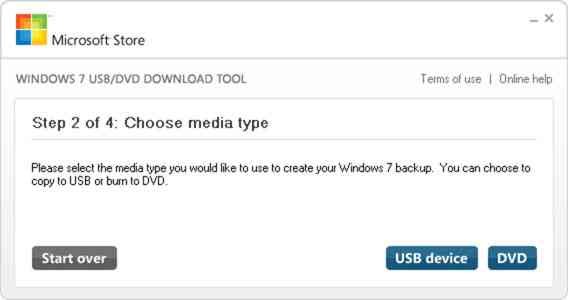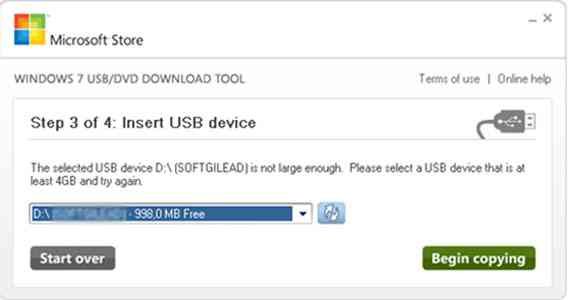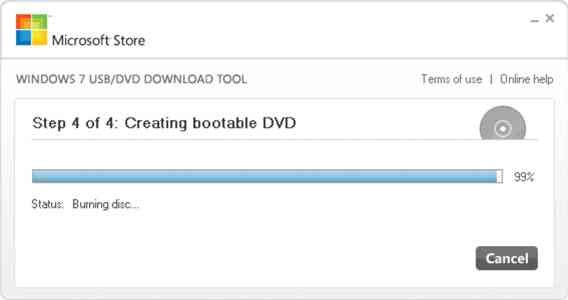Content Highlights
ToggleMicrosoft Windows 7 USB/DVD Download Tool is the best software to make a bootable Windows 7 USB or DVD from an ISO file. It was developed by Microsoft to help users create Windows 7 DVD/USB media from Microsoft Windows 7 ISO file.
This software was made for Windows 7, but you can use it to create a Windows 10 USB/DVD too. It works perfectly with all Windows ISO including Windows 11, Windows 10, Windows 8, Vista and Windows XP.
Windows 7 USB DVD download tool is an official Windows 7 bootable USB and DVD creation software from Microsoft, the company who developed Windows 7. It is free to download and use.
Features of Windows 7 USB/DVD Download Tool
This software is the most trusted bootable Windows USB creation tool because Microsoft has developed it for Windows. It is the most authentic tool of its category due to the most successful completion ratio.
- Here are some core features of this software:
- Best Windows 7 ISO to USB device tool
- More reliable than third-party tools (like Rufus, etc.).
- Step by step wizard
- Elegant and easy to use interface
- Compatible with all Windows versions (Windows 8, Windows 10 etc.)
How to use the Windows 7 USB/DVD Download Tool?
It is a smart software with a minimal yet elegant interface. This tool will take care of the USB/DVD creation process step by step. It is a kind of wizard system. Here is the detail of all four steps:
Step 1: Choose ISO file
This option is the first screen. You need to choose a source file of Windows 7 ISO image. Click on Browse button and locate Windows 7 bootable image ISO file.
Win7 image file must have the .iso extension. None of other disc image format (nrg, cdd etc.) is supported in Windows 7 USB/DVD tool.
After you select the ISO file, you are ready for step 2. Press the Next button.
Step 2: Choose the media type
Choose the media type for Windows 7 bootable image. You have two choices:
- USB device
- DVD
The USB media must have at least 4GB storage to create a Win7 USB device.
In case of DVD, a single disc is enough to make a Windows 7 DVD.
We recommend inserting a USB or DVD before you press Next button.
Step 3: Insert USB device / DVD
This tool will automatically detect media if you already have inserted USB device or DVD. You can recognize media by drive letter ( D: E: F: etc.).
If you did not insert a USB device or DVD, then insert and press the Refresh button. Wait a few seconds until the media appears.
If you have more than one USB devices connected, make sure you have selected the correct device. You can match and verify the drive letter in My Computer folder.
All data on the USB device will erase permanently. The device needs format before starting Windows 7 ISO to the USB creation process.
Press Begin copying to start when everything is fine.
Step 4: Windows 7 backup creation
The process will start in this step. Windows 7 USB/DVD download tool will create a Windows 7 bootable USB device or DVD from ISO file.
Wait until the process is finished. This step may take about 10-15 minutes.
Eject the disc/media when done. You are ready to install Windows 7 from USB/DVD now.
Troubleshooting Windows 7 USB/DVD Tool
Here some common problems are addressed which might appear due to some challenge. The solution of each error is given with it.
Error: Please select an ISO file.
You have not selected an ISO file. Use the Browse button and locate an ISO file before pressing Next button in step 1.
Error: The selected file is not a valid ISO file. Please select a valid ISO file and try again.
This error occurs due to the following reasons:
- The ISO file path is not correct, or file does not exist on the location defined in the tool.
- The ISO file is damaged or corrupted.