Content Highlights
Slow game loading, slow speed gameplay, hang and freeze issues are most annoying things for people playing PUBG game on TGB (Tencent Game Buddy). But you can fix these issues to play lag-free PUBG on TGB.
If you have an old version of TGB you can download latest version for Tencent Gaming Buddy PUBG emulator for PC here.
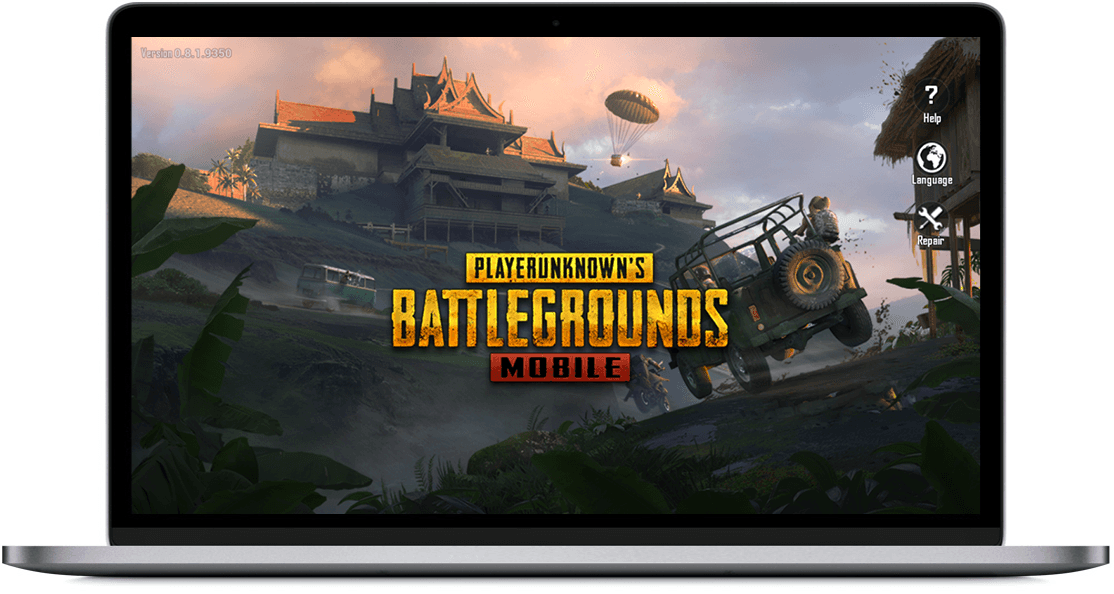
TGB for Windows (aka TGBW) is the most optimized PUBG emulator for PC. The reason is obvious, this emulator is developed by Tencent, the awesome developers of PlayerUnknown’s Battle Ground PUBG. So the original developers of PUBG game understand much better how to optimize the Android emulator for PC in order to play PUBG at its peak performance. They should know it much better than other Android emulators to play PUBG on Windows PC, such as BlueStacks and others. It makes sense.
Though Tencent has set the emulator best optimized for PUBG game, these default settings may not suit your computer system. That is why you face slow performance and lags. Since it is most about configurations, you can tweak TGB settings to best match your system and hardware.
How to fix Tencent Gaming Buddy lags for PUBG game
Here are two most effective tweaks for TGB on Windows. Make sure you apply both settings to achieve maximum performance.
1- Change AppMarket Compatibility
A file named “AppMarket.exe” sometimes has compatibility issues with your current Windows OS. Fixing its compatibility settings can help you resolve the slow performance issue in TGBW.
- Right click on the TGB executable file (the file you double click to start the game) and then click Open file location option in the right click menu. A folder will open containing all files of TGB in Program Files.
- Find a file named AppMarket in this list of files. Right click and then click on Properties in the context menu. Properties dialog box will open.
- In AppMarket properties dialog box, click on Compatibility tab and under Compatibility mode select a lower version of Windows. For example, if you have installed Tencent Gaming Buddy on Windows 10, select Windows 8 or Windows 7 and check which one works best for you.
- If you are confused with Windows version selection and do not know what will work best for you, then click on Run compatibility troubleshooter button and then accept recommended settings.
- Check the box of Run this program as an administrator.
- Click Apply and OK to save settings of AppMarket.

Tip: If you are using Windows 7 or Windows 8/8.1, you should upgrade DirectX to latest version. You can download DirectX 11 here and DirectX 11.2 here for Windows 7 and Windows 8.
Windows 10 already has DirectX 12 installed. However, you can install Windows 10 latest updates to keep DirectX 12 up to date.
2- Tweak Tencent Gaming Buddy Engine Settings
The developers of TGB have configured the game engine and settings to best balance between performance and quality, however it might not suit your system and its processor, graphic card/ GPU or other hardware. Therefore you have to tweak TGB manually to match your system hardware.
Start Tenccent Gaming Buddy and open Settings.
You will find 3 tabs in Settings Center: Basics, Engine and Game. Click on Engine.

Here you will see following modes:
- OpenGL: for a normal graphic card or GPU
- DirectX: for a normal processor / CPU
- OpenGL+ for a powerful GPU
- DirectX+ for a powerful processor / CPU
- Smart Mode for smart settings
Choose the best mode according to your system specifications. If you are confused, then select OpenGL or DirectX.
Now check the following options:
- Enable Render Cache.
- Enable Enforce Global Render Cache.
- Be careful with Prioritize Dedicated GPU, enable only if you have a dedicated GPU like AMD or Nvidia, otherwise do not enable this feature.
- Enable Rendering Optimization.
Now move to next set of configurations and select following options:
- Keep Anti-aliasing to Close.
- Set the Memory size less than your actual system memory (RAM).
- Do not touch Processor option if you are not sure about it.
- Choose Resolution wisely. The lower, the faster game play (in most cases).
- DPI (Dots Per Inch) is also about display. The lower, the faster performance.
Try to balance between performance and display quality, do not ruin the joy of display for the sake of performance. And vice versa.
Now go to Game tab and choose HD or SD display quality according to your system hardware. We recommend you try both and decide which one is best for you.
That’s all. Enjoy clutter-free PUBG gameplay on TGB. If you still face any issue, ask us in comments or via contact us page.
