Content Highlights
Download BlueStacks App Player – Windows 10 version Free | Latest BlueStacks offline installer setup for Windows 10 (64 bit/32 bit).
Overview
BlueStacks App Player for Windows 10 Description
Download the latest version of BlueStacks App Player for Windows 10, 7, 8/8.1 (64 BIT/32 BIT) with the official direct download link with offline installer standalone setup. This direct link allows high speed fastest full bandwidth download of BlueStacks App Player (64 bit & 32 bit).
Here you can get BlueStacks offline installer. You can download a full-size setup file once and then use it to install BlueStacks without an Internet connection. You can save this full file and reuse it as many times as you want to play Android games on your PC/laptop.
Playing Android games on a laptop PC is more fun. You have a keyboard and mouse for better game control.
A large screen is much more enjoyable than the small screen of mobile phones or tablets. Game graphics on the large screen feel more realistic and interactive. A big screen is big fun, indeed.
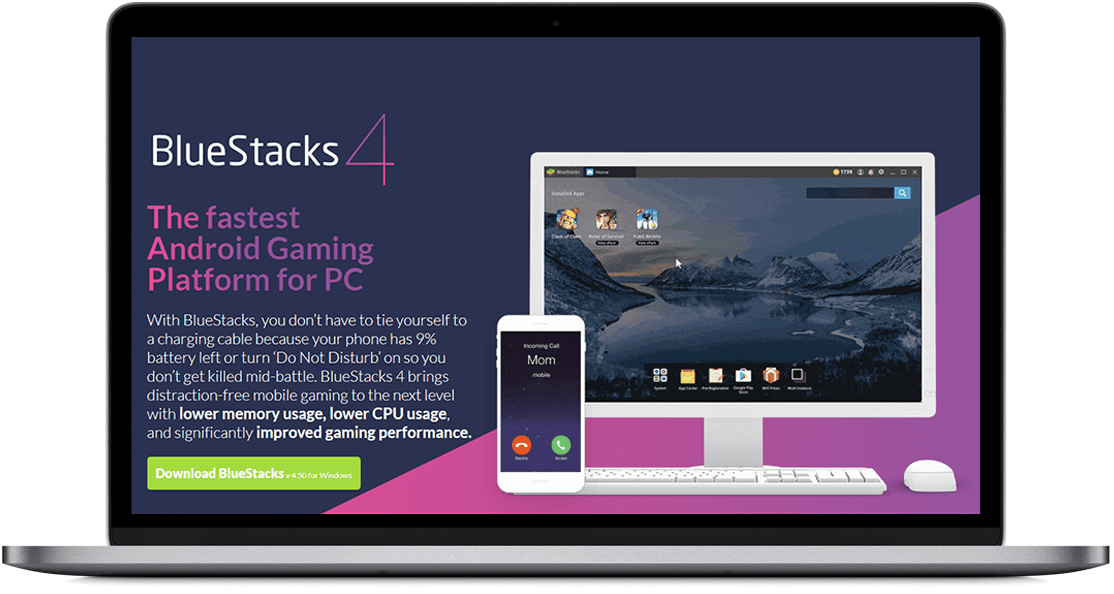
BlueStacks (aka Android Emulator for PC) is probably the first but most popular application to play Android apps and games on PC. Once you install it, you have an ocean of fun to dive into!
BlueStacks Offline Installer Review
BlueStacks App Player is a stunning tool to run mobile-based applications and games on desktop PC or Mac operating system.
It’s easy to install and configure. Usually, default settings are fine-tuned but customization is possible for better adjustments.
The application environment is very clean and elegant. A full-screen display enables you to enjoy your favorite apps on a big screen.
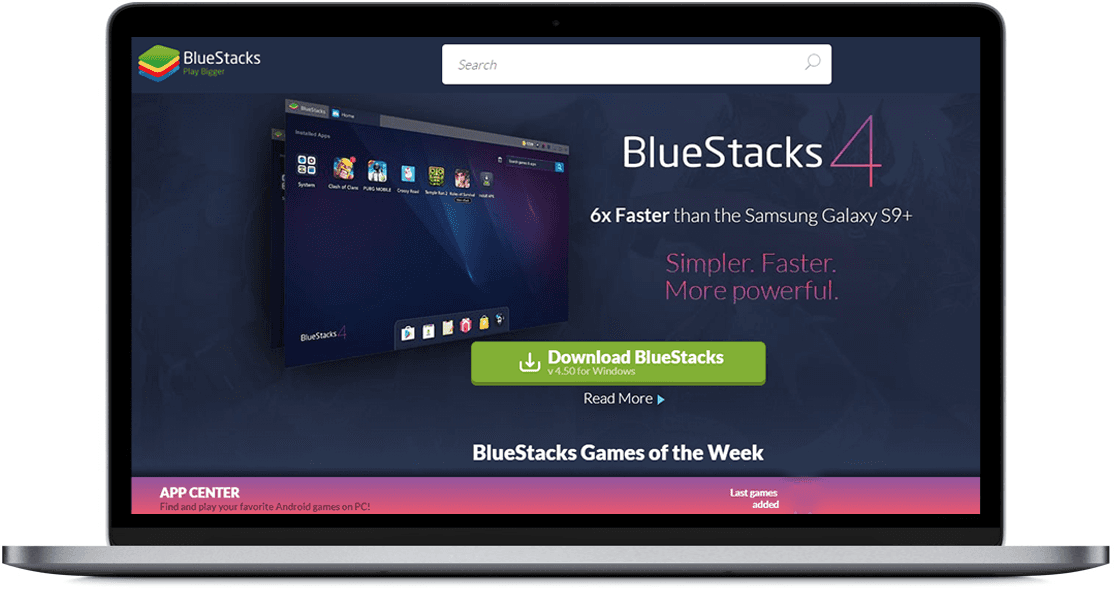
Google Play store integration lets you access wonderful apps using your Google account, the same that you use on Android mobile devices. Multiple OS support makes it download and install on Windows PC, Mac systems, and Windows Tablets devices. It was officially released in 2011.
BlueStacks can run almost any Android application flawlessly. Play Store as well as third-party applications can also be installed. Tips, tricks, and customizations make It even more flexible and you can enhance it according to your requirements.

Connect to social media and the internet world using the Android environment right from your desktop. Features are as many as you use and explore them.
Here is are some important ones:
Pre-installed Apps
BlueStack comes with some essential and extra pre-installed applications that are helpful for getting started. It makes you feel like running a pre-configured mobile device.
Full-Screen View
Enjoy your favorite apps and games on widescreen full view. Mobile screens have limited size and resolution. If you are a big screen lover, then the BlueStack App Player will be the right choice for you.
Easy Interface
The user interface is simple and easy to use. It mostly resembles a mobile device. If you have experienced Android devices, then BlueStacks’s interface will not be strange for you.
Features of BlueStacks Offline Installer
- Pre-installed Apps
- Full-Screen View
- Easy Interface
- HD Quality Games
- Easy to setup
- Hassle-free Installation
- Easy Configuration
- Game notification bar on the right top of the app window
- Multiple instances. Play multiple games simultaneously, each in a separate instance.
- Game sound control helps you change the volume of games.
- GPS supported
- Chat with friends and share game achievements.
- Enjoy videos with a built-in video player app for rich media quality.
- Capture photos using a laptop camera or webcam.
- Enjoy Facebook, Snapchat, WhatsApp, Instagram on PC using BlueStacks.
- Transfer files by just copy and paste from the computer. Download the game APK file to PC and then copy it to BlueStacks.
- Download any game from Google Play Store.
- Builtin web browser.
- Full-screen mode display
- Navigate Gallery, games, and apps with the mouse.
- Set the date and time of your choice
- Customize keyboard options
- Change language
- Almost the same UI as an Android phone or Tablet.
- Customize system settings.
- Gamepad support for some games. You will need Xpadder Gamepad for such games.
Play PUBG on PC with BlueStacks
Play PUBG Android Version on Windows PC or laptop.
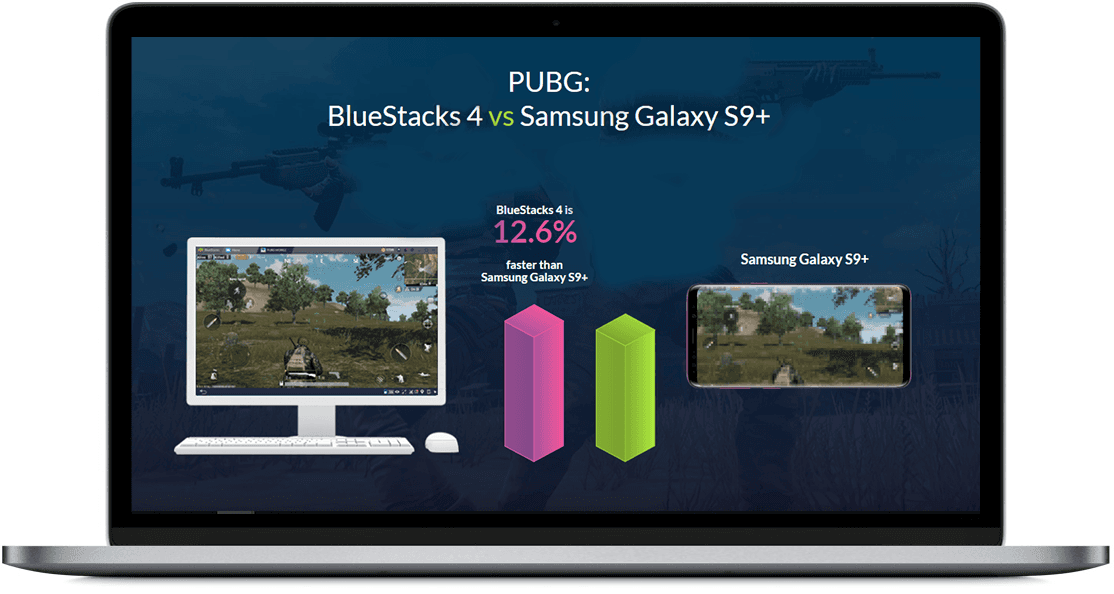
PUBG is the most trending game in 2019. Though PUBG for Windows PC is available for PC version separately, it is not suitable for most users. The PUBG PC version is not free. You have to pay first to play. It is resource-intensive, needs a powerful processor, more than 4GB RAM, more hard disk space, and the most important part is a powerful HD graphics card. Still, users face bugs and problems during installation or while playing games. That is why BlueStacks is still the best choice as a PUBG emulator for PC.
The statistics in the above screenshot clearly reveal that BlueStacks is faster than Samsung Galaxy S9 plus, currently one of the best smartphones in the market. So it is clear that BlueStacks is better than smartphones for playing Android games on PC. A big screen is another big benefit. So a delightful experience to play your favorite game on a big screen.
Tip: If you only want to play PUBG on PC using an Android emulator for Windows, you should try an alternative to BlueStacks App Player. Tencent Gaming Buddy is a dedicated PUBG emulator for PC. Gaming Buddy is already configured for PUBG’s best performance. You do not need to tweak it. Just download Tencent Gaming Buddy, install and start playing PUBG on Windows PC.
Make PC/Laptop an Android Game Box
Computer is not a boring device. Make it Game Station.
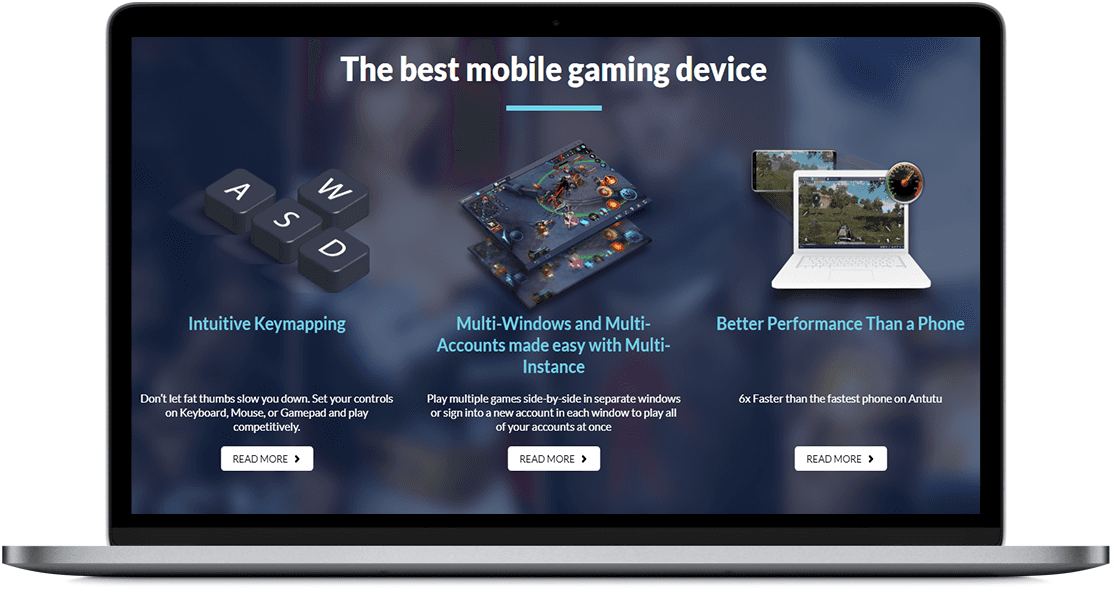
You can turn your old computer into a fun box with BlueStacks. If you have an old computer that has become almost useless for you after having a new laptop or PC, do not look upon it down at it. Do not underestimate the power of that old friend. It could be more fun than your current working machine.
Just take it out from the store, clean it up and install the BlueStacks Android emulator on that PC. If you see an unsupported graphics card error, do not be disappointed. It will only cost a little money to purchase a supported graphics card for BlueStacks. Replace the graphics card and have fun with your old buddy, the computer.
BlueStacks is the Best Android Emulator
Wonderful Blend of Peak Performance and Elegant UI

BlueStacks is the best Android emulator for Windows PC. There are few supercharged best BlueStacks alternative Android emulators on the Internet, both free and paid, like Memu, KOPlayer, GenyMotion, Andy, RemixOS, etc. But BlueStacks is the best Android emulator of all time.
There are lots of misleading reviews and benchmark charts boasting of the highly optimized performance of alternative Android emulators. But when you test it yourself, you will realize the fact that BlueStacks is the best Android emulator for Windows PC.
Its performance, user experience, game controls, graphics quality, and everything is well-tailored and fine-tuned for maximum pleasure and big fun.
It is hard to find such a balance of quality and performance in alternative emulators.
BlueStacks is Better than Smartphone
Multiple instances means multiple mobile phones

BlueStacks Multiple-instance is a game cheater
Besides playing multiple games simultaneously BlueStacks Multi-instance feature can be used for many other advantages. You can sign in to your Google Play Store account separately. Separate Google Play Store account for each instance.
Using a multi-instance feature you can play a single game from in another instance with a separate Google account. It makes sense if you like to cheat in games, sort of. You can use it for referral and friend invitation to your other BlueStacks instance which is actually signed in with your other Play Store account. The game system will not see you are using multi instances. So you can use it to get a bonus, unlock achievements, extra score, coins, bypass stages, rewards, and many other benefits.
Play games, get points, enjoy on BlueStack Store
You can earn BlueStacks points by playing your favorite games. It is a dual reward, you enjoy the game more and get points for achievements. These points are your assets on this platform. You can spend these points on BlueStacks Store to get exciting things and get access to the Pro gamer series of game tools.
Optimized Performance and UI together
The best of both, User-Friendly UI and Blazing Fast Speed
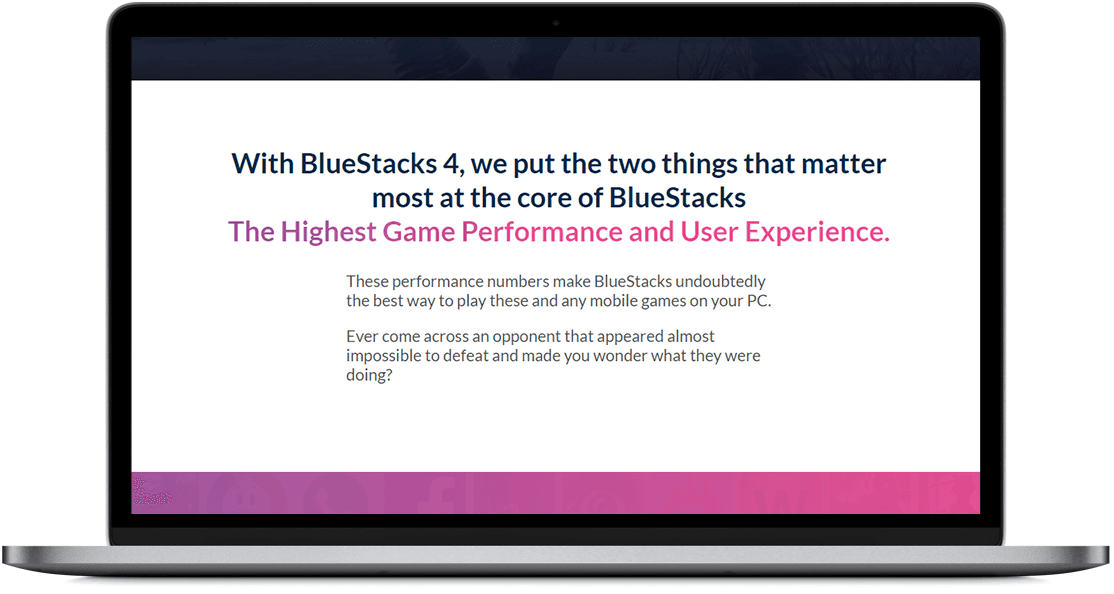
It is one of the hardest parts of software development to keep a balance between optimum performance and the best user interface. BlueStacks has managed both very well to their best.
The game performance is so much good that you will experience gameplay on BlueStacks slightly better than the most powerful mobile phones (tested with Samsung Galaxy S9 Plus).
The user interface is much better than other Android emulators for PC. Unlike a virtual Android emulator, BlueStacks has gone way ahead and designed it like an Android game station.
This perfect blend of the highest performance and user-friendly UI has made BlueStacks very unique and years ahead of the rest.
Play, Win Prizes, Enjoy
Playing games is joy. Rewards are bonus fun.
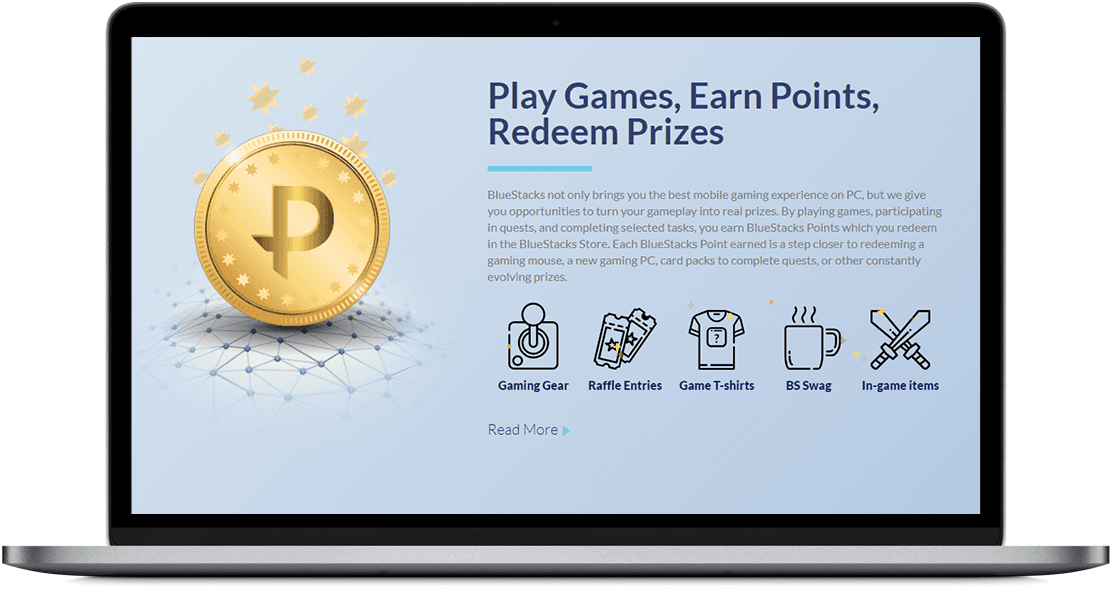
Enjoy more and earn BlueStacks points. Playing is not a single option, you can earn points by solving quizzes and completing different given tasks.
When you have plenty of points, you can spend these earned points in BlueStacks Store.
Fastest Mobile Games Emulator for PC
Latest Android. Hyper-G Graphics. AI-driven Resource Management

Latest Android Version
Every new release of Android brings even more exciting features and performance tweaks. The new version of Android OS also tweaks the resources for the best gaming performance.
Unlike mobile devices you do not have to replace your old mobile/gadget with a new one having the latest version of the Android operating system, BlueStacks latest version is always equipped with recent Android OS.
Hyper-G Graphics
Gaming is all about fun. Blurred graphics are not as exciting as sharp graphics. Hyper-G graphics technology ensures the best possible unparalleled video and graphics quality.
AI-Driven Resource Management
Artificial Intelligence is taking over the digital world. AI has proven to manage resources much better than any other technology (yet). Better resource management ensures a better gameplay experience without a performance issue.
Transform your childhood dreams into reality.
Your Computer is better than any gaming gadget. Seriously!
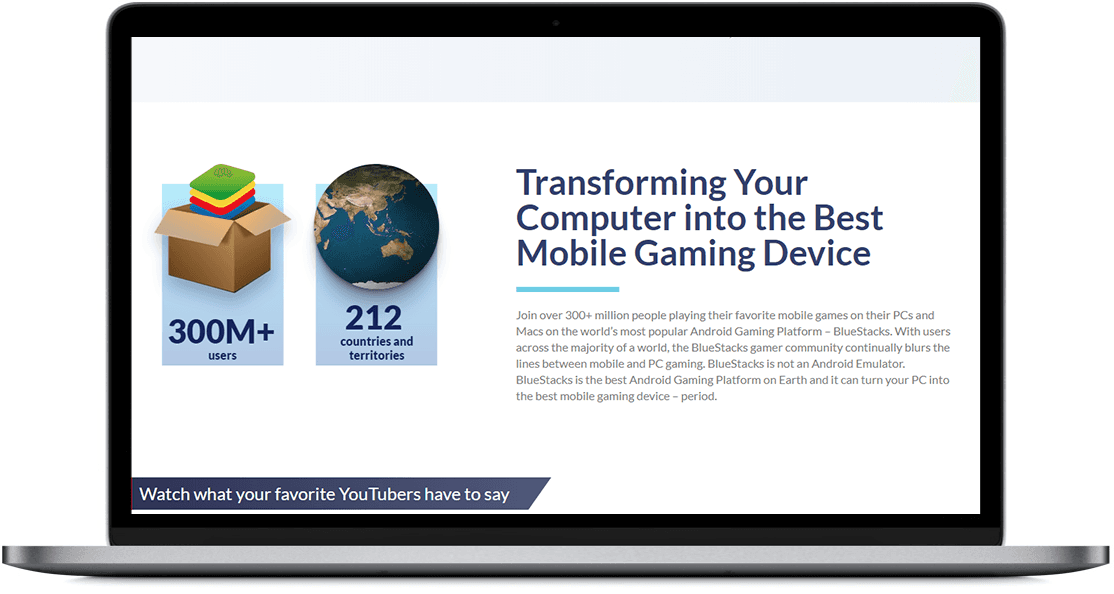
A decade back, in the age of 2000 to 2010 (almost), the PC was one of the main sources of entertainment. If you experienced that era you might have used your PC for playing games and watching your favorite videos. That was the golden age in our life. Everybody loved playing games (unless too much hardworking buddy).
Need for Speed, Age of Empires, Road Rash, Metal Slug, etc. Just try to recall those joyful golden days, it feels such an exciting memory. You will feel overwhelmed with emotions. Do not try to stop tears, these are tears of joy and a lot more which is unutterable.
Then mobile phones took place and became popular as gaming device. Game developers started to focus on mobile games and less on PC games. Android has captured the game industry and very few PC games are available now. Game developers have almost stopped developing games for computers.
It is not practical to beg game designers to release a PC version of Android games. There is actually no need to do this when you can play Android games on your beloved computer with App Player.
It is time to rejoice again with your PC/laptop with all the best games on your PC which released for Android mobile phones, ever.
BlueStacks Errors and Troubleshooting
Here are some problems which you should know before downloading the BlueStacks app player on the computer.
Incompatible with BitDefender
BitDefender is one of the best Antivirus software for Windows. But unfortunately, BlueStacks is incompatible with BitDefender. You can not keep both best together. So choose an alternative antivirus software for Windows.
Incompatibility with Virtual Machine
BlueStacks may not install if you already have virtual machine software like Oracle VirtualBox, Microsoft Virtual PC, VMWare workstation installed on PC.
BlueStacks Requires .Net Framework
Microsoft .Net Framework is required for BlueStacks. But it is not an issue. Most of the time Microsoft .Net Framework is already installed either by default (pre-installed) or with Windows Update. You can download Microsoft .NET Framework here.
Graphics Card Problem
You will need a supported graphic card. If your computer has an unsupported graphics card the installation will fail. Intel HD graphics card is enough to enjoy this amazing Android emulator on PC. If you have a good graphics card but still can not install BlueStacks on Windows, update the graphics driver.
DirectX Version Issue
DirectX enables the best graphics and video animation. That is why it is a must-have. DirectX 12 comes installed by default in Windows 10. So you probably do not face such errors if you have Windows 10 installed. If you face such an error just install Windows 10 latest updates.
You will need at DirectX 11 for Windows 7 at least for a better game experience. But DirectX 11.2 for Windows 7 is highly recommended for maximum performance.
Microsoft has not released DirectX 12 for Windows 7 so far (and seems no plans in the future too). So DirectX 11.2 is the best possible version for Windows 7.
DirectX 11.2 is recommended for Windows 8. DirectX 12 for Windows 8/8.1 is not available as well.
You must have Windows XP SP3 (Service Pack 3) for playing BlueStacks App Player. If you have Windows XP SP1 or SP2 already installed, you can download Windows XP Service Pack 3 update here.
You should see more information and system requirements here.
Sound Card Problem
If you have a Realtek sound card and facing audio problems or no audio at all, you might need to download Realtek HD Audio Manager to install or update the audio driver for the sound card.
Download BlueStacks Offline Installer
BlueStacks App Player is a one-stop solution for mobile-based Android system applications for PC. The file size is fairly small and installation takes just a few seconds or minutes. Usually, an issue users often encounter is that it requires a high-quality GPU. Old computers generally have a low memory graphics card, so installation cannot be completed and generates an error. So it is recommended to replace the old graphic card with a better one, that can support high-resolution apps. It’s freeware, give it a try and dive into the ocean of Android apps.
App player supports almost all popular Android games including PUBG, clash of clans, candy crush, subway surfers, traffic racer, asphalt all editions, etc.
All popular Windows versions support BlueStacks, including Windows 10, Windows 7, and Windows 8/8.1.
Download BlueStacks Offline Installer for Windows 10 (64 bit/32 bit)
Download BlueStacks App Player
Free Download BlueStacks App Player for Windows 10 for free without any hassle!
Download BlueStacks App Player
BlueStacks App Player Free Download Latest Version for Windows 7, Windows 10, 8.1/8, Vista, and XP. BlueStacks App Player is a famous and well-known android emulator for pc. Compatible with both 32-bit and 64-bit Windows OS.
This is an Offline installer / full standalone setup with a direct link to Download BlueStacks App Player offline installer.
Download BlueStacks Offline Installer Latest Version
This is the full setup file. You will not need to start the download again and again due to errors (if any). Once you download it, you can use the BlueStacks setup file as many times as you want on multiple computers.
BlueStacks 5 (offline installers)
Download BlueStacks 5 offline installer for 64-bit Windows
Download BlueStacks 5 offline installer for 32-bit Windows
Download BlueStacks (Offline Installer)
BlueStacks 5 (offline installers)
Download BlueStacks 5 offline installer for 64-bit Windows
Download BlueStacks 5 offline installer for 32-bit Windows
BlueStacks 4 (offline installers)
Download installer for 64-bit Windows
Download installer for 32-bit Windows
Download BlueStacks (web/stub/online installer)
Download installer for BlueStacks with Hyper-V
