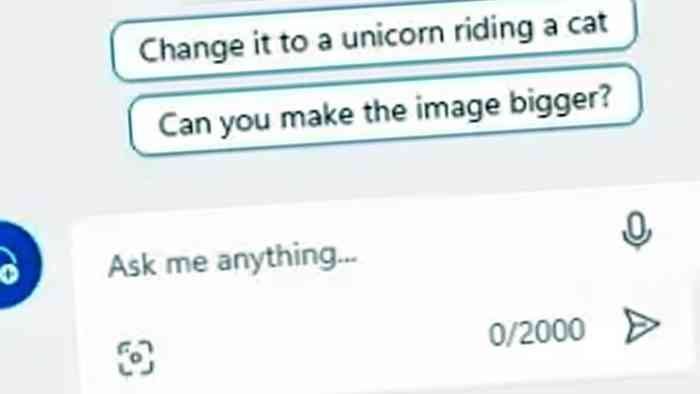In the digital age, convenience is king, and Microsoft understands the need for seamless interaction with your devices. With Windows 11’s latest advancements, you can now harness the power of Copilot, Microsoft’s AI assistant, using your natural voice. In this comprehensive guide, we’ll walk you through the steps to make this a reality and maximize your Windows 11 experience. Let’s explore how to operate Copilot with voice on Windows 11, step by step.
Getting Started: Activating Copilot with Your Voice
To kickstart your journey with Copilot’s voice capabilities on Windows 11, follow these straightforward steps:
- Access Copilot: Begin by pressing the “Windows key + C” shortcut on your keyboard. This will summon Copilot, your digital assistant.
- Activate the Microphone: Once Copilot is open, you’ll notice a microphone icon. Click on it to enable voice input.
- Speak Naturally: Now, it’s time to use your natural voice. Simply ask your question or make your request in the same way you would when conversing with a friend. No need for specific keywords or phrases.
How Copilot Utilizes Your Voice Input
Copilot leverages the latest in AI technology to understand and respond to your voice queries. Here’s how it works:
- Processing: When you speak, Copilot uses the internal Windows 11 system and the speech recognition engine to process your voice and convert it into text.
- Query Understanding: Copilot then analyzes the text to comprehend your query accurately.
- Response Generation: Once your request is understood, Copilot generates a response. What’s remarkable is that Copilot not only delivers the answer in text but also provides it in a voice format that closely resembles a human voice, making the interaction truly impressive.
Privacy and Security Considerations
Your privacy and data security are of utmost importance. When using Copilot with voice, rest assured that Microsoft takes your privacy seriously:
- No Data Submission: Copilot does not submit your voice to any Microsoft services for processing. Your voice remains within the confines of your Windows 11 system.
- Data Encryption: Data transmitted during the voice input process is encrypted for protection, ensuring that your information is safeguarded.
- No Data Storage: Microsoft does not store your voice data at rest, further enhancing your privacy.
Requirements for Voice Interaction
To use Copilot with voice effectively, make sure you meet the following requirements:
- Microphone: Ensure that a microphone is connected to your computer.
- Privacy Settings: Check that your privacy settings in the “Microphone” settings page allow access to the microphone.
With these prerequisites in place, you’ll be ready to effortlessly communicate with Copilot using your natural voice, enhancing your Windows 11 experience.
In conclusion, Copilot’s integration with voice recognition technology on Windows 11 opens up exciting possibilities for effortless interaction with your device. With privacy and security measures in place, you can confidently use your voice to command Copilot and receive responses in both text and a human-like voice. Upgrade your Windows 11 experience today by unlocking the potential of Copilot’s voice capabilities.