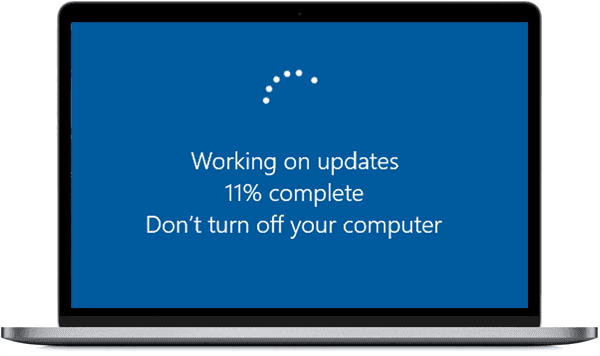Highlights
- We address an issue that might affect some types of Secure Sockets Layer (SSL) and Transport Layer Security (TLS) connections. These connections might have handshake failures. For developers, the affected connections are likely to receive one or more records followed by a partial record with a size of less than 5 bytes within a single input buffer. If the connection fails, your app will receive the error, “SEC_E_ILLEGAL_MESSAGE”.
Improvements
This non-security update includes quality improvements. Key changes include:
- We address an issue that might affect some types of Secure Sockets Layer (SSL) and Transport Layer Security (TLS) connections. These connections might have handshake failures. For developers, the affected connections are likely to receive one or more records followed by a partial record with a size of less than 5 bytes within a single input buffer. If the connection fails, your app will receive the error, “SEC_E_ILLEGAL_MESSAGE”.
If you installed earlier updates, only the new updates contained in this package will be downloaded and installed on your device.
Windows 11 servicing stack update – 22000.1035
This update makes quality improvements to the servicing stack, which is the component that installs Windows updates. Servicing stack updates (SSU) ensure that you have a robust and reliable servicing stack so that your devices can receive and install Microsoft updates.
Known issues in this update
Microsoft is not currently aware of any issues with this update.
How to get this update
Before installing this update
Microsoft combines the latest servicing stack update (SSU) for your operating system with the latest cumulative update (LCU). For general information about SSUs, see Servicing stack updates and Servicing Stack Updates (SSU): Frequently Asked Questions.
Install this update
| Release Channel | Available | Next Step |
|---|
| Windows Update or Microsoft Update | No | See the options below. |
| Windows Update for Business | No | See the options below. |
| Microsoft Update Catalog | Yes | To get the standalone package for this update, go to the Microsoft Update Catalog website. |
| Windows Server Update Services (WSUS) | No | See the options above. |
If you want to remove the LCU
To remove the LCU after installing the combined SSU and LCU package, use the DISM/Remove-Package command line option with the LCU package name as the argument. You can find the package name by using this command: DISM /online /get-packages.
Running Windows Update Standalone Installer (wusa.exe) with the /uninstall switch on the combined package will not work because the combined package contains the SSU. You cannot remove the SSU from the system after installation.
File information
For a list of the files that are provided in this update, download the file information for cumulative update 5020387.
For a list of the files that are provided in the servicing stack update, download the file information for the SSU – version 22000.1035.