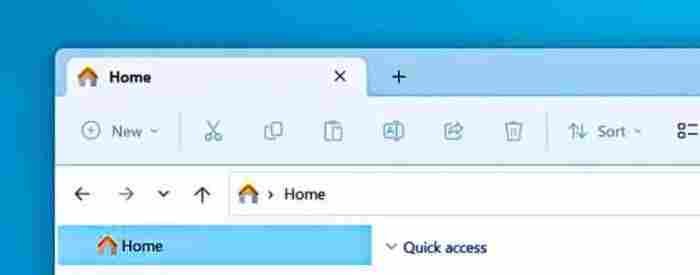KB5014770 adds tabs to the File Explorer in Windows 11 version 22H2.
- Microsoft has released the first cumulative preview update for Windows 11 KB5014770 (Build 22621.160) on the Beta Channel.
- KB5014770 update includes a number of new features, including tabs in File Explorer.
When questioned about tab support in Windows 11 22H2’s File Explorer, Microsoft previously indicated they had nothing to disclose, leading to speculation that it wouldn’t launch alongside the major update. Many people had hoped that File Explorer tabs would be included in a future cumulative release.
In the latest cumulative preview upgrades, Microsoft appears to have modified its plans and begun testing tabs for File Explorer in version 22H2. You may already be aware that Windows 11 22H2 has attained RTM (release to manufacturer) status and is currently being prepared for wider distribution.
Windows 11 KB5014770 finally brings tabs to File Explorer, as shown in the screenshot above. By tapping on the + symbol and dragging a tab to a new location, you can create new windows within the tab stripe, which is the title bar of File Explorer in Windows 11.
A tab can be closed by clicking the ‘x’ button, and the animation is fairly smooth. Open a folder by right-clicking on it and selecting “open in new tab” from the context menu. Opens a new tab where you can work on numerous directories simultaneously.
The left navigation window, or sidebar, has been added to File Explorer as well. WinUI is the inspiration for the new navigation panel, which promises a clean appearance and an intuitive approach to accessing important files. So, you can now access frequently used folders with a single click in the sidebar.
Windows 11 now has access to your OneDrive cloud profiles, which are linked to your Microsoft account. Additionally, the navigation pane will no longer display Windows folders by default. “This PC” to maintain the attention on your PC’s hard drives.
For example, if you’re looking at a folder that’s being synchronized to OneDrive like Documents, Pictures, etc., the address bar will display the right path to assist you to differentiate between the cloud and your own computer. Because it is still being rolled out, the new File Explorer interface won’t be available to everyone just yet.