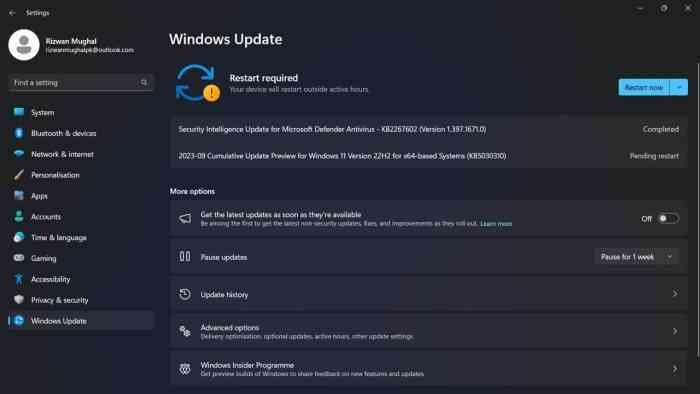Are you eagerly anticipating the release of Windows 11 23H2 and want to get your hands on the official ISO file as soon as it’s available? In this comprehensive guide, we’ll walk you through the step-by-step process of downloading the Windows 11 23H2 ISO file directly from Microsoft’s official website, using the Media Creation Tool, and even through the Rufus app. Whether you plan to install Windows 11 23H2 on a virtual machine, create a bootable media, or explore its features, we’ve got you covered.
Downloading Windows 11 23H2 ISO from Microsoft’s Website
To acquire the Windows 11 23H2 ISO file directly from Microsoft’s official website, follow these straightforward steps:
- Access Microsoft Support: First, visit the Microsoft Support website.
- Choose Your Version: Locate the “Download Windows 11 Disk Image (ISO) for x64” section. Here, select the “Windows 11 (current release)” option.
- Initiate the Download: Click on the “Download” button to start the download process.
- Select Language: Opt for your preferred installation language.
- Confirm and Save: Click the “Confirm” button and then hit “Download” once more to save the Windows 11 23H2 ISO file to your computer.
With these steps completed, you’ll have successfully downloaded the Windows 11 23H2 ISO file from Microsoft’s website.
Using the Media Creation Tool
Alternatively, you can obtain the Windows 11 23H2 ISO file by utilizing the Media Creation Tool. Here’s how:
- Access Microsoft’s Support Website: Visit Microsoft’s support website.
- Download the Tool: Under the “Create Windows 11 installation media” section, click the “Download tool now” button.
- Launch the Tool: Double-click the downloaded “MediaCreationToolW11.exe” file to launch the tool.
- Accept the Terms: Click the “Accept” button to accept the terms and conditions.
- Choose ISO Option: Select the “ISO file” option.
- Select Destination: Pick a location to save the ISO file and provide it with a name, for example, “Windows_11_23H2_ISO.”
- Save and Finish: Click the “Save” and “Finish” buttons to initiate the download and creation of the Windows 11 23H2 ISO file.
Upon completing these steps, the Media Creation Tool will generate the ISO file for the Windows 11 23H2 update.
Downloading Windows 11 23H2 ISO with Rufus
For those who prefer using the Rufus app, follow these steps to obtain the Windows 11 23H2 ISO file:
- Access Rufus’s Website: Begin by visiting the official Rufus website.
- Download Rufus: Download the latest version of Rufus by clicking the provided link.
- Launch Rufus: Double-click the Rufus executable to open the app.
- Configure Settings: In Rufus, click the “Settings” button (the third button from the left at the bottom of the page).
- Check for Updates: Under the “Settings” section, use the “Check for updates” drop-down menu and select the “Daily” option.
- Save and Close: Click “Close” and then close Rufus.
- Reopen Rufus: Launch Rufus again.
- Select Download Option: Under the “Boot selection” section, choose “Disk or ISO image.” Click the down-arrow button on the right side and select “Download.”
- Choose Windows 11: Select “Windows 11” and proceed by clicking “Continue.”
- Select Version: Under the “Release” section, choose the Windows 11 ISO version you want to download, for example, “23H2 (Build 22631.xxx – 2023.xx).”
- Choose Edition and Language: Select the desired edition (Home/Pro/Edu) and installation language.
- Select OS Architecture: Opt for the x64 option for the OS architecture.
- Initiate Download: Finally, click “Download” and specify the location for automatically downloading the Windows 11 23H2 ISO file.
By following these steps, you’ll successfully download the Windows 11 23H2 ISO file using Rufus, ready to be used for creating a bootable media or installing the latest release on a virtual machine.
Remember, these methods are designed for downloading the ISO file once Windows 11 23H2 is officially available. Attempting to use them before the release may result in downloading an older operating system version. Stay tuned for updates, as Microsoft is expected to roll out the complete feature update later in 2023, along with updates to the Media Creation Tool and ISO files. Devices with older releases may also receive direct updates to version 23H2 through Windows Update in the near future.