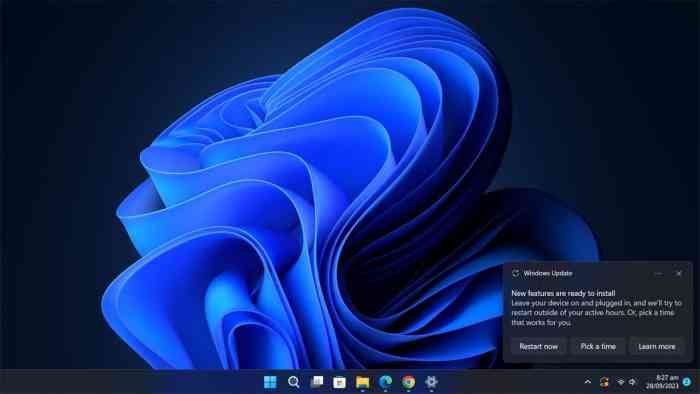Are you eager to get your hands on the latest Windows 11 preview builds but find the official channels limiting? Look no further! UUP Dump is your secret weapon for downloading Windows 11 ISO files for public preview builds in the Canary and Dev Channel. This guide will walk you through using UUP Dump to access Windows 11 build 25951 and beyond.
Why UUP Dump Matters
While Microsoft provides ISO files for Windows 11 previews, there are times when these resources may not align with your needs. UUP Dump comes to the rescue by offering a way to create customized Windows 11 ISO files from any public preview build. It’s a collection of powerful tools and scripts that allow you to download the latest Windows 11 builds directly from Microsoft servers, ultimately crafting an unofficial ISO file for your installation pleasure.
Disclaimer: Proceed with Caution!
Before we dive into the process, it’s essential to acknowledge that Microsoft recommends obtaining Insider builds through Windows Update or official ISO files from their website. Using UUP Dump involves some risk, so proceed at your discretion.
Downloading Windows 11 Build 25951 ISO with UUP Dump
Let’s begin your journey to Windows 11 greatness with UUP Dump. Follow these steps meticulously:
- Access the UUP Dump Page: Open your web browser and head to the UUP Dump page. Quick Tip: In case the site is unavailable, you can explore the alternative https://uup.rg-adguard.net/ page, though this comes with inherent risks.
- Navigate to Downloads: Locate and click on the “Downloads” tab on the UUP Dump page.
- Select Windows 11 Insider Preview: Choose “Windows 11 Insider Preview” and ensure you select the (x64) ISO file for the specific build you desire, like build 25951 or 23545.
- Choose Your Language: Utilize the “Language” drop-down menu to pick your preferred installation language.
- Edition Selection: Click “Next,” and you’ll be prompted to select the editions to include in your Windows 11 ISO file.
- Download and Convert: Once again, click “Next” and select the “Download and convert to ISO” option.
- Customize Conversion Options: Under the “Conversion options” section, clear all the options to optimize the ISO creation process.
- Save the Tool: Click “Create download package” to save the UUP Dump tool to your device.
- Unpack the Tool: Open the downloaded zip folder using File Explorer.
- Extract the Files: Click the “Extract all” button and select the destination for the extracted files.
- Run as Administrator: Locate the “uup_download_windows.cmd” batch file, right-click it, and choose “Run as administrator.”
- Security Confirmation: Click “More info,” followed by “Run anyway” to initiate the process.
- Script Execution: When prompted, press the “R” key and then Enter.
- Process Completion: Press 0 when prompted to close the screen.
After completing these steps, you’ll find the Windows 11 ISO file inside the folder where you extracted the UUP Dump tool. This ISO file can upgrade a virtual testing machine to the latest Windows 11 preview. Alternatively, you can employ third-party tools like Rufus to create a bootable USB for installing the OS on a spare computer.
Enjoy exploring the latest Windows 11 features and enhancements courtesy of UUP Dump!
By following these steps, you can effortlessly obtain Windows 11 ISO files using UUP Dump, enabling you to explore and experience the latest features and improvements in Windows 11 before they reach the broader audience.