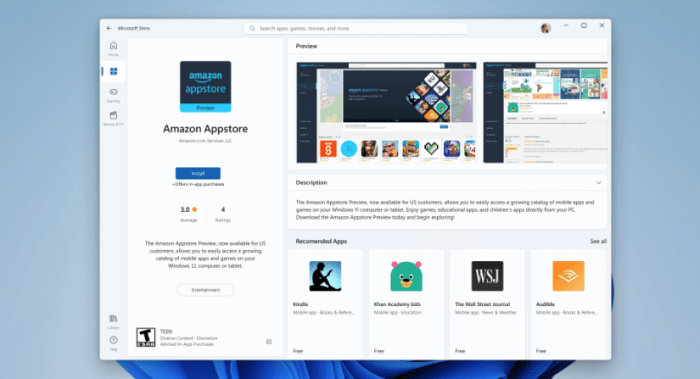A Step-by-Step Guide to Installing Android Apps and the Amazon Appstore on Windows 11
Installing the Amazon Appstore is a prerequisite to using mobile apps on your Windows 11 PC. After setup is complete, you can search for and download apps for your mobile device from the provided library.
Things you should know before you begin
The Amazon Appstore and its associated mobile apps are currently limited to select locations and geographies. Check the list of countries and territories that are compatible with the Amazon Appstore on Windows to see if yours is included.
System Requirements
Ensure that Windows 11 is running on your machine. Visit Windows 11 System Requirements and Requirements to find out if your computer meets the minimal specifications. The minimum specifications for a computer are as follows, should you wish to use the mobile app on your device:
| RAM | 8 GB (minimum) 16 GB (recommended) |
| Storage type | Solid State Drive or SSD (recommended) |
| Processor | CPU: Intel Core i3 8th Gen or later AMD Ryzen 3000 or later CPU: Qualcomm Snapdragon 8c or later CPU |
| Processor architecture | x64 or ARM64 |
| Virtual Machine Platform | The option must be activated. To learn more, click here, go to Enable virtualization on Windows 11 PCs. |
How to install Amazon App Store on Windows 11
You can’t download the Amazon Appstore directly from Amazon’s website, but you can do so from the Microsoft Store.
After setup is complete, the Windows Subsystem for the AndroidTM Settings app and the Amazon Appstore will be available from the Start menu. Launch the Amazon Appstore and log in when you’re ready to start shopping.
Note that in order to access the Amazon Appstore, you must first have an Amazon account.
VIDEO > How to Install Android apps and the Amazon Appstore on Windows 11