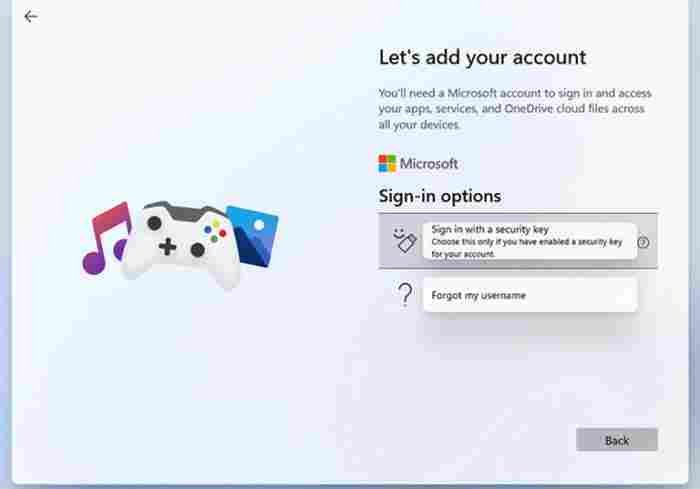Windows 11 22H2 Insider builds require a Microsoft account and the internet to be set up.
In case you missed it, Microsoft also announced that having a Microsoft Account (MSA) and internet connectivity are now required for Insiders during the initial setup (OOBE) of their Windows 11 Pro edition devices, along with the release of the most recent Insider build 22616 that brought many changes. If you’re using Windows 11 Pro for personal purposes, you’ll need it. Work or school-related devices don’t need an MSA account or an internet connection because that’s a volume licensing requirement.
Microsoft’s full response on this can be found here:
Previously, we discussed the Windows 11 Pro edition’s new internet and MSA requirements. MSA and internet connectivity are now required only when setting up for personal use during the initial device setup (OOBE) for Windows Insiders running Windows 11 Pro version. No matter if you choose to use the gadget for business or school, it will function in the same way it always has.
In February, Microsoft announced that Windows 11 Pro users would also need to have an MSA and internet connection for personal use, something that has always been the case with Home edition users. Microsoft apparently sees those running Windows 11 Pro as individual customers that can’t be treated the same way as a group like School or Work PCs, so this announcement is a follow-up to that development. However, this is simply our best estimate, as Microsoft has never explicitly said why such a requirement was added to Windows 11.
There is a workaround for this issue:
At least as of version 22616, the “Network Connection Flow” solution discovered by one of our reader’s war wagon doesn’t appear to be working anymore.
Even if you don’t want to create a Microsoft Account or use online connectivity when setting up OOBE, the updated OOBEBYPASSNRO solution still works, so readers should give it a try.
Also try: Bypass Windows 11 installation restrictions with Rufus (including Microsoft Account requirement bypass).