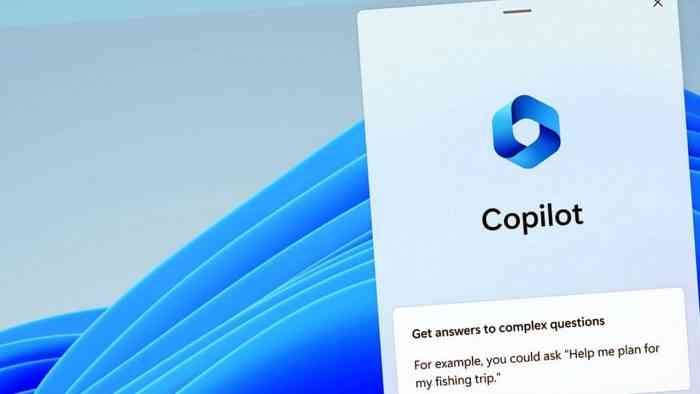Windows 11 has been a game-changer with its 23H2 update, offering exciting features that can transform your computing experience. To fully harness these enhancements, you need to install the KB5030310 update. This step-by-step guide will walk you through the process, ensuring you unlock all the benefits seamlessly.
1. Access Windows Update Settings
Begin your journey to a more powerful Windows 11 by following these steps:
- Click on the Start button in the bottom-left corner of your screen.
- Navigate to “Settings.”
- Within the Settings menu, select “Windows Update.”
2. Search for Updates
Once you’ve entered the Windows Update section, proceed with the following steps:
- Click on “Check for updates.”
- Windows will initiate a search for available updates, including the vital KB5030310.
3. Download and Install KB5030310
After the search concludes, you’ll spot the KB5030310 update in the list. Execute the next steps:
- Click on the update, and an option to “Download and install” will appear. Click on this to commence the download and installation process.
4. Activate “Get the Latest Updates as Soon as They’re Available” (if prompted)
At times, you may encounter a pop-up message urging you to “Get the latest updates as soon as they’re available.” Don’t hesitate to take action:
- If you see this message, click “Turn on” to enable this setting.
5. Reboot Your System
Once the installation reaches completion, ensure the changes take effect by following this crucial step:
- Reboot your computer; this ensures a seamless transition.
6. Verify the Presence of New Features
After your system restarts, it’s time to confirm that the new features of Windows 11 23H2 are active. These may include the highly-anticipated Windows Copilot and other enhancements.
7. Enable Windows Configuration Update (if necessary)
In the event that the new features aren’t immediately visible, there’s no need to panic. You might need to make an additional adjustment:
- Return to your update settings.
- Look for “Get the latest updates as soon as they’re available.”
- Toggle the switch to “On.”
8. Download and Install Windows Configuration Update
Once you’ve enabled the toggle, Windows will prompt you to download and install the Windows Configuration Update. Follow these on-screen instructions to complete the process.
9. Reboot Once More
After successfully installing the Windows Configuration Update, perform another system reboot to solidify the changes.
10. Embrace Windows Copilot and Beyond
Congratulations are in order! You’ve effectively installed KB5030310, unlocking the full potential of Windows 11 23H2. This includes the coveted Windows Copilot and various other enhancements.
Now, with your upgraded Windows 11 environment, you’re poised to take your computing experience to the next level. Embrace the new features and enjoy an even more seamless and powerful Windows experience. Your computing journey has just reached new heights!