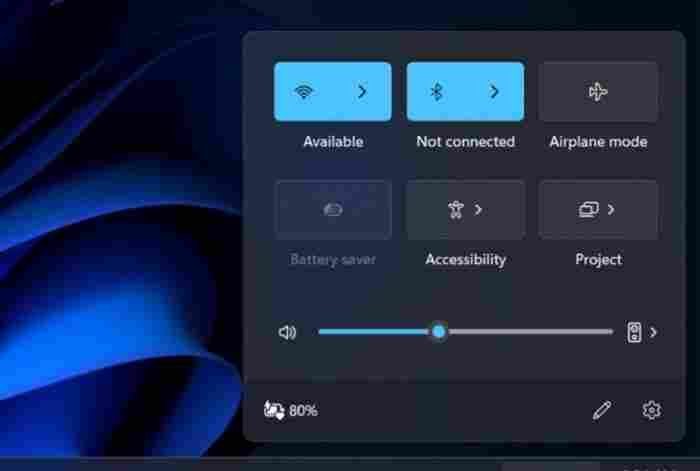Quick settings, which appeared in Windows 11 as a pop-up menu for frequently used options, were clearly influenced by Chrome OS’s own equivalent design.
Several smaller enhancements are also being included to Windows 11 version 22H2, including the ability to control Bluetooth devices directly without having to launch the Settings app.
It takes some time to get used to quick settings, but it’s worth it in the long run. The Network, Speakers, and Power system tray icons have been merged into a single selectable item, which opens a customizable pop-up menu.
Oddly, when you right-click on any of those objects, they remain distinct. This provides access to network settings, numerous music options, and power and sleep settings, among other possibilities.
The Wi-Fi Connections quick settings button has been divided in Windows 11 version 21H2, making it easier to locate and select a Wi-Fi network without opening Settings. In contrast, the Bluetooth quick settings button is merely a standard button that you may press to turn on and off the Bluetooth radio. To access Bluetooth settings in the Settings app, right-click the Bluetooth icon.
Unlike the Wi-Fi Connections quick settings button, the Bluetooth quick settings button in Windows 11 version 22H2 now features a split. The Bluetooth radio can be turned on or off by pressing the button’s left half. It’s also possible to access your Bluetooth-enabled devices by clicking the right side of the screen, as well as see other nearby Bluetooth devices.
Additionally, Quick settings have been tweaked in 22H2. For example, the Focus assist button has been deleted due to changes made to that feature (which will be discussed in more detail shortly). If you have a powerful PC, you may be able to access more quick settings buttons and other options, such as a display brightness slider.
Finally, there’s a new edge gesture for those with touchscreen PCs: you may swipe up from the lower right bottom of the screen to display Quick settings in Windows 10 version 22H2, and swipe down in the same location to dismiss it.