Are you looking for an easy step by step Guide to download windows 10 ISO file from Microsoft for free in full version?? Congratulations! you are in the right place. In this post, you will find the easiest way which will help you to download Windows10 ISO file from Microsoft’s official website.
Windows 10 is the latest version of Windows launched by Microsoft. WINDOWS 10 has many editions including Windows 10 Pro, Windows 10 home, and Windows 10 Enterprise.
Windows 10 Editions
Windows 10 Home
Windows 10 HOME is designed for personal use. It offers built-in security and basic app that makes it fast and more secure than the previous versions of Windows. WINDOWS 10 home has apps like calendar, Mail, photos, Microsoft Edge and more. These keep you safe and productive at the same time.
Windows10 Pro
Windows 10 Pro is designed for professional purposes. This edition has greater security required for professionals to keep their data safe from the thief.
Windows 10 Pro comes up with built-in security features that protect your device and data against ransomware, malware, and viruses.
Windows 10 Pro allows you a simple, easy and flexible management so that you can manage your business effectively.
Windows 10 Enterprise
Windows 10 Enterprise is designed to meet the needs of large organizations and businesses. Its advanced protection and update, flexible deployment, and support options make it a perfect fit for large, midsized businesses or organizations.
Windows 10 Enterprise enables you Advance features such as DirectAccess, AppLocker, credentials guard and device Guard.
Windows 10 features
There are lots of features in Windows 10 which makes it more advanced from previous versions. Some of them are listed below.
- New start menu
- Cortana integration
- Microsoft Edge web browser
- Virtual desktop
- Universal Apps
What is Windows 10 ISO file?
ISO Image is a type of file that contains data that you can burn in the USB drive or the DVD or CD drives. This allows you to install that Windows or software by simply plugging your USB drive into your PC or laptop. The advantage of having an ISO file is that its data can Never be affected by any type of virus and it saves your money.
Today, we are going to share the step by step Guide to download Windows10 ISO from Microsoft Free Full Version.
Steps to download windows 10 ISO from Microsoft Free Full Version.
To download Windows 10 ISO file from Microsoft Free Full Version, you have to follow these simple steps.
- Go to the official Microsoft Windows 10 download page.
- Click the given option “Download tool now”.
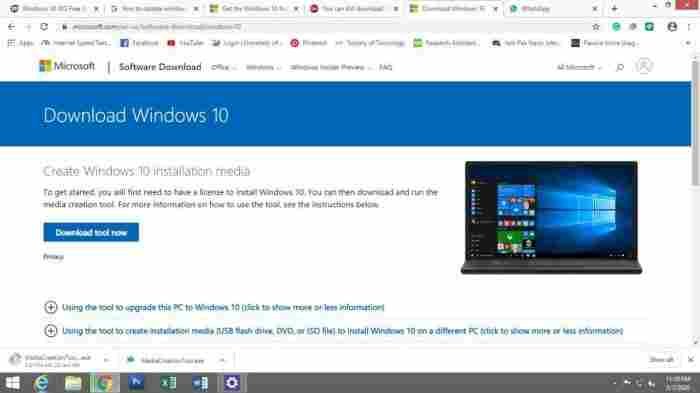
- The media creation tool will start downloading on your PC.
step2:
- Run the tool as an Administrator, right-click on Media Creation Tool > Click on Run as Administrator.
Step 3
- Home screen will come asking you “What do you want to do?”
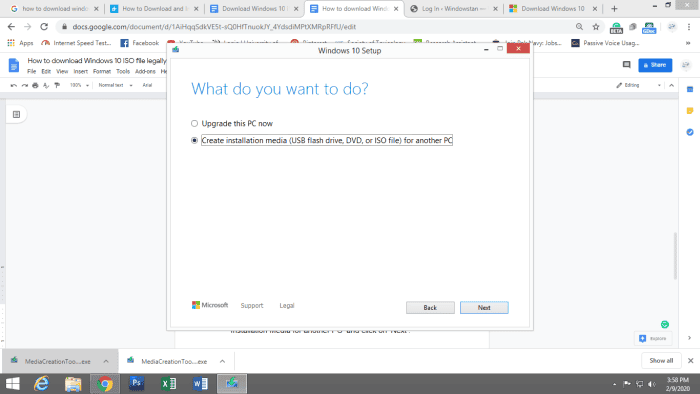
- Select the second radio button ” Create Installation media (USB flash drive, DVD, or ISO file) for another PC.
- Then click on the “Next” button at the right corner of the home screen.
Step 4
- Select language, architecture, and edition.
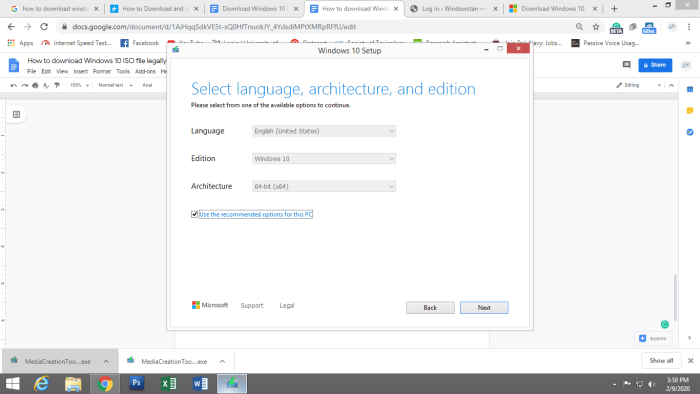
Here you have to select the language, edition, and architecture. Uncheck the recommended options for this PC. And proceed further.
Select the appropriate language, edition, and architecture. If you are not sure about your device’s architecture then select “Both” to download the ISO file. But this ISO file will be larger in size than the normal one.
This Media creation tool has all versions of Windows 10 Including windows 10 home, Windows 10 Enterprise, and Windows 10 Pro.
- Select the “Next” button and proceed further.
Step 5
- Choose which media to use
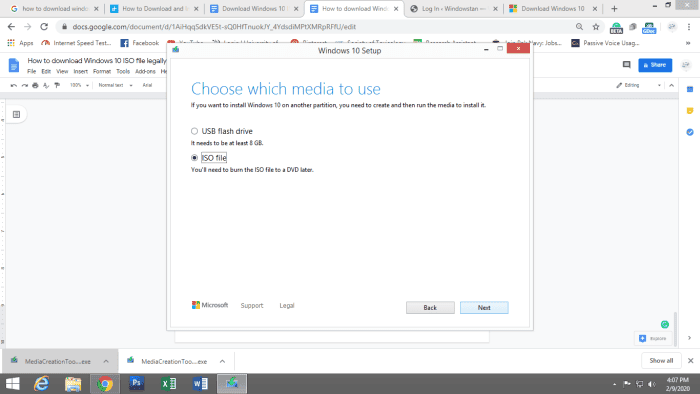
- On this “Choose which media to use” screen you have to check the second radio button “ISO file” then proceed with the next button.
Step 6
- Now, you have to select the location of the ISO image file. Select the location and click on the Save button.
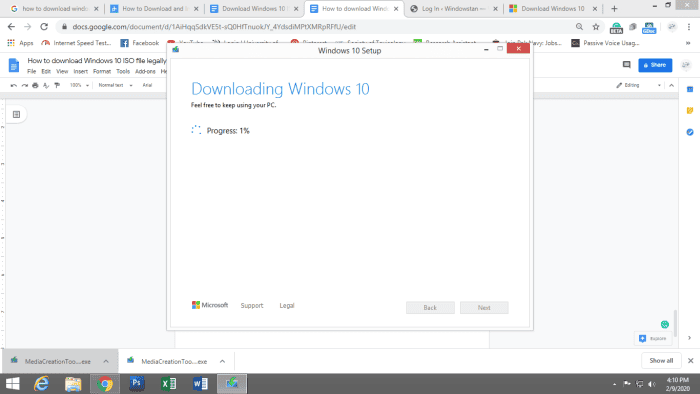
- ISO image will start to download.
- After downloading the ISO image file completely, the Media Creation tool start verification automatically. After completion of verification, the following screen will appear.
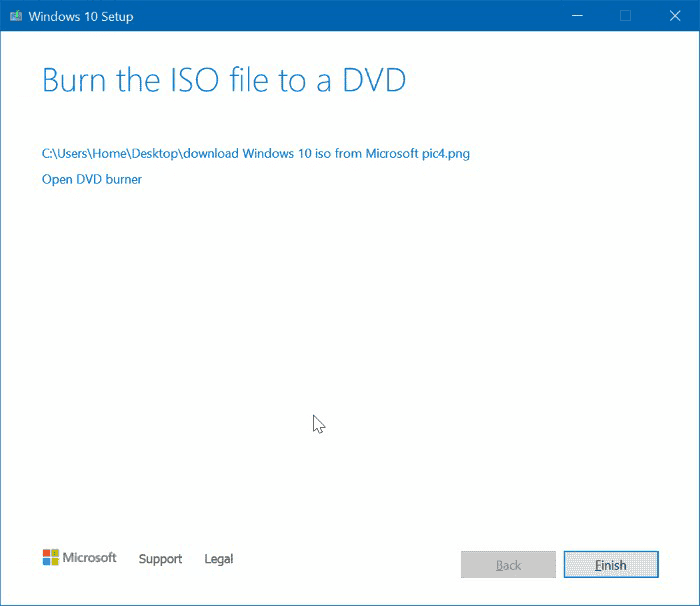
- Proceed with the finish. And you are all set.
Note: If you are installing Windows 10 in a new PC, you will be asked for a product key.
You will never be asked for a product key if Windows 10 is previously activated in your PC.