Learn how easy it is to install PUBG Mobile on PC using Tencent Gaming Buddy (aka Tencent Game Assistant). You can install PUBG on Windows 10, Windows 8 and Windows 7 easily without any installation issue.
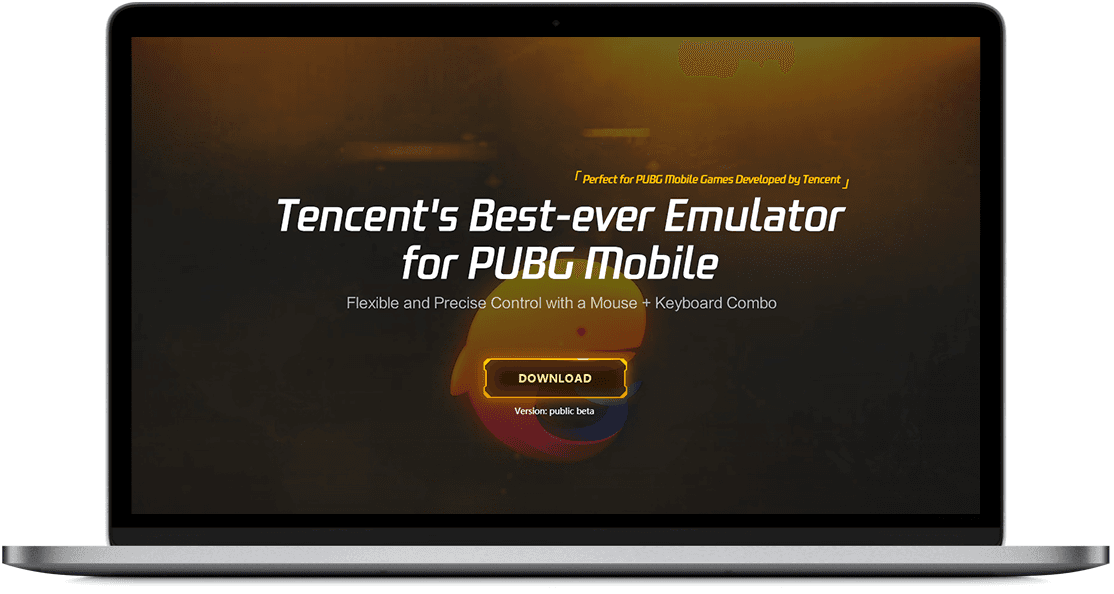
[Video Tutorial] How to install PUBG Mobile on PC using Tencent Gaming Buddy
Let’s break into steps and make this tutorial even easier.
1- Download Tencent Gaming Buddy for PUBG Mobile
First, you need to download Tencent Gaming Buddy here to play PUBG on Windows. This is a small file of almost 9 MB in size.
This file will download in a few seconds or minutes, depending on your internet connection speed. the file will be saved to ‘Downloads’ folder or whatever location you choose for download of Tencent Gaming Buddy file.
2- Run installation setup
When download is complete, open the downloaded file (installer). Now follow these steps:
Click Customize first instead of install button.
Select the Path or folder/directory where you want to install PUBG. TGB usually selects the last drive on your disk or the drive having largest free space. We recommend you leave it as it is at default path (unless you literally do not want to save game in that drive).
Now click install button.
Wait a while to start the process and then press Start button.
3- Wait for PUBG download and install
The installation will take time to download game. This installer will first download the app (game engine) which will be used to launch game, then it will download the PUBG Mobile APK file.
The first progress bar will take comparatively short time to reach 100% and then another progress bar will appear from 0% and will reach 100% slowly. The first progress bar is game engine downloading and PUBG Mobile APK file is the second one.
This is automatic step and will complete without your interaction. You can keep using your computer and other applications normally.
Your computer or internet speed may slow down during the installation. It happens because the game installer consumes system resources. The low internet speed is obviously due to large file download size of PUBG Mobile. The installer is optimized to suck maximum speed on internet during installation.
Tencent Gaming Buddy Stuck at 98% of PUBG download
The setup usually seems to stuck at 98% which is normal and will continue in a while. However, a lot of people face this 98% stuck problem. So if you see installer takes a lot of time and does not continue, you probably have the same PUBG 98% stuck issue on Windows.
Here is an how to fix Tencent Gaming Buddy PUBG stuck at 98% issue in Windows.
Successful installation
If you are not stuck at 98% then you will see 99% and then 100%, the installation is complete. Congratulations.
Finalizing installation
After 100% download, the installer will install the PUBG in game app which is actually an Android emulator for PUBG. It will take a short time and you will see the game app in a short time after successful installation.
4- Run PUBG Mobile on Windows PC for first time
When PUBG is completely installed, Tencent Gaming Buddy will ask you select one of the following resolutions for PUBG:
- SD 720p (for normal computers)
- HD 1080p (for good computers)
- Ultra HD 2k (for gaming computers with Nvidia or AMD GPU).
We recommend you choose SD or HD unless you have a gaming PC. You can experiment with all these settings to decide which one a best for you.
[Optional] Tweak Tencent Gaming Buddy for best performance
If you are not satisfied with game quality or performance, you will need to close PUBG game and restart Tencent Gaming Buddy to configure it. Here is a tutorial for you on how to fix TGB PUBG lags and increase performance.
