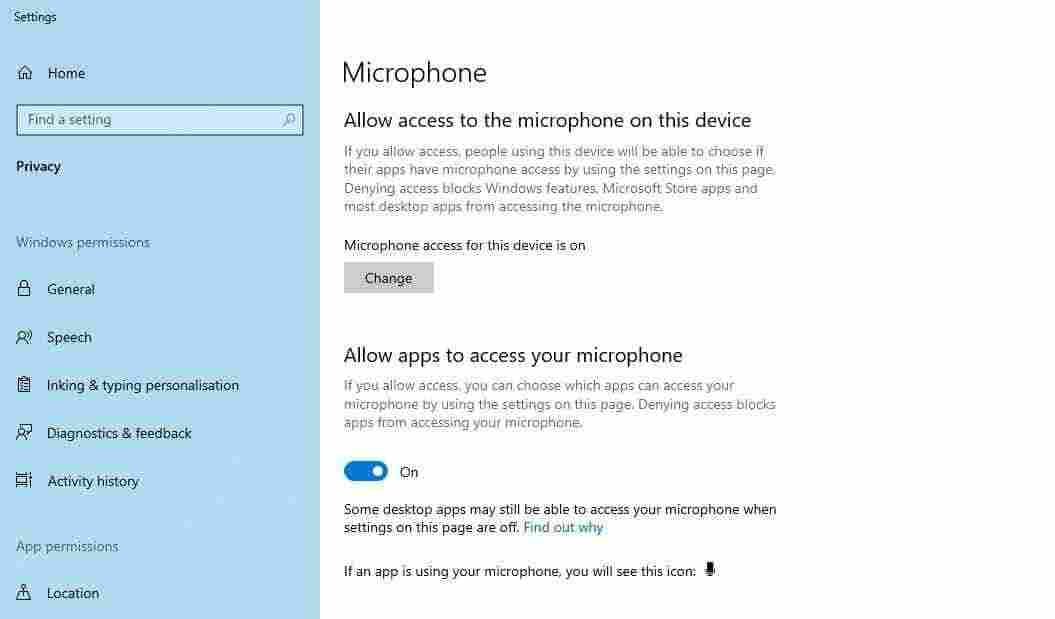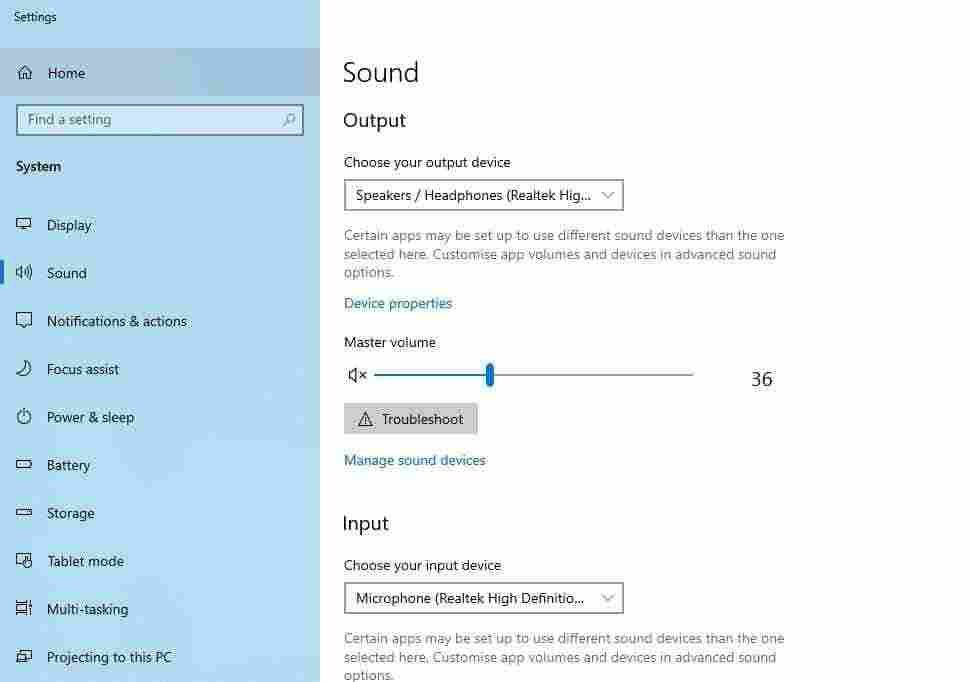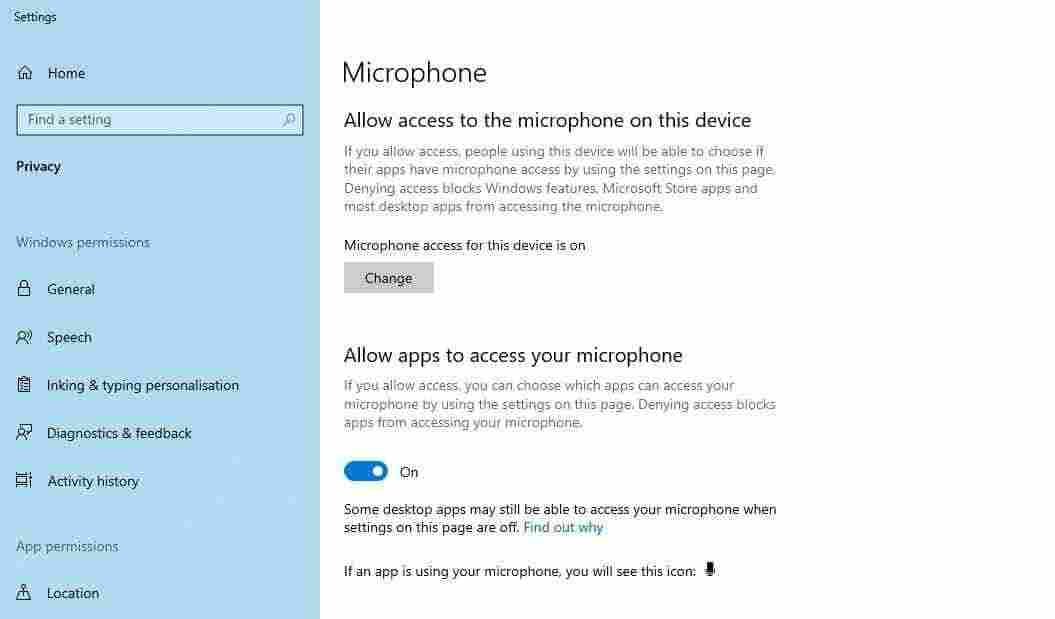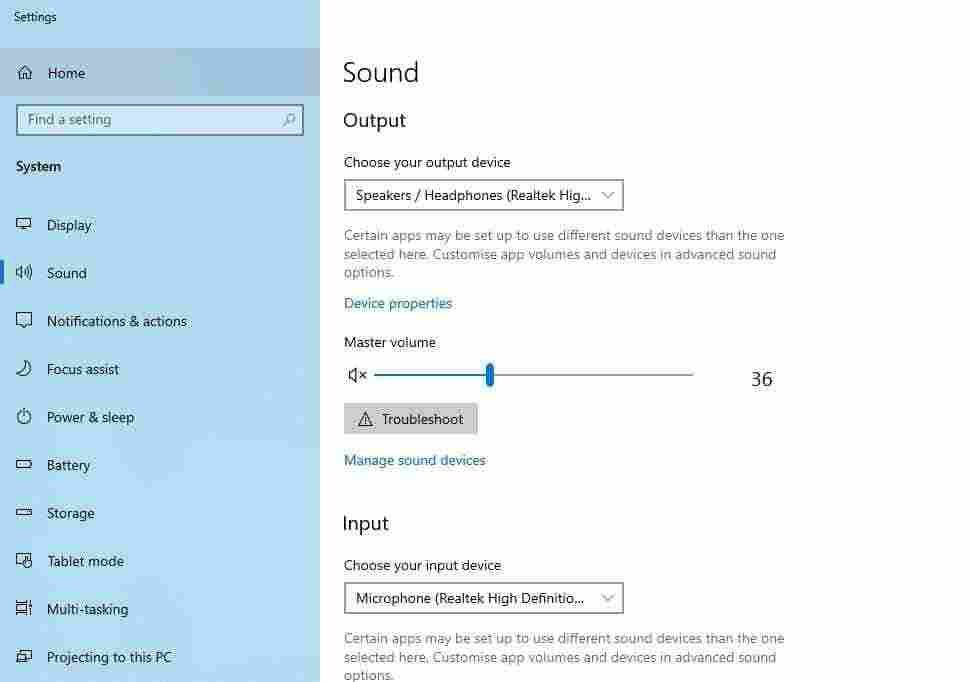Fix audio and sound issues in TGB (Tencent Gaming Buddy). Audio issues are not common as compared to other issues, however, it is one of the worst issue when playing PUBG mobile on PC using Tencent Gaming Buddy emulator.
Why audio / sound is important in PUBG game?
PUBG mobile is an interactive game and playing game without audio is seriously useless. You have to listen to other players through your speakers (headphone) and talk to them via microphone. This interaction actually makes the game very exciting.
What are the most common audio issues in TGB PUBG mobile emulator for PC?
People generally do not have to face audio or sound issues when playing PUBG on smartphone or android device. The audio and sound issues arise on PC while playing PUBG mobile through Tencent Gaming Buddy which is actually an Android emulator for Windows PC.
Most of time, users face following issues:
- No output speaker audio and sound in PUBG on TGB
- Mic (microphone) not working. You speak but other players can’t hear you.
- Voice chat issues in PUBG using Tencent Gaming Buddy on PC
These are the most common problems which almost have the same origin.
Why we face audio / sound issues on Windows PC?
When we install Tencent Gaming Buddy or any Android emulator to play PUBG mobile game on Windows PC, we are actually using two operating systems at once; Windows and Android. Windows is parent OS here while Android is working in an isolated emulator.
Android automatically detects and installs required drivers for supported devices, while Windows need additional drivers for modern hardware. When we install Windows, we have to install additional drivers such as display driver, sound driver, Ethernet driver etc. So, it is obvious that Windows require appropriate sound driver software if you have trouble with voice/audio in Windows PC. But this is only one aspect of this issue.
Audio issues also arise due to inappropriate sound settings. You may have to allow third party apps to access your microphone and speakers. On the other hand, Tencent Gaming Buddy emulator may have been using a wrong or missing device which is not supported by your computer.
How to fix audio issues for Tencent Gaming Buddy?
Video: Watch the video tutorial on how to fix sound problems in TGB
Don’t want to watch video? Here is the text version with details.
Here we have two versions of tutorial. Both have same instructions but different approach. You can go through both or try any one of your choice; or maybe both.
Time needed: 4 minutes
How to fix audio issues (speaker/microphone) in Tencent Gaming Buddy for PUBG game?
- Fix basic hardware and sound driver issues
Check if your speakers and microphone are correctly connected and turned ON?
Secondly, check if you have sound drivers installed. Go to Device Manager utility and ensure sound driver installation. - App volume and device preferences
Go to Sound Mixer settings and change the input and output options from default to USB device.

- Allow TGB to access your microphone
Go to Allow apps to access your microphone settings and turn ON Allow apps to access your microphone option.

- Adjust master volume
Go to Sound settings and adjust Master volume of your system.

Here is more detailed tutorial for beginners:
There are several things that can cause audio problem. Here we’ll go through each issue with solution.
Step 1: Fix basic hardware and sound driver issues
First, make sure that all other programs have sound; like VLC media player, play an audio or video file to confirm other apps do not have audio issues. If other apps also have audio issue, you can solve this issue in two steps:
- Check your speaker cables are properly connected. You can check this by connecting speaker to your smartphone and play and audio or video file.
- Check if you have properly installed audio drivers. You can check this either from speaker icon on right side of taskbar or from device manager utility. If audio driver is not installed, you need to install it manually or use driver finder software like Driver Booster by iObit.
If audio driver installation has fixed your sound and audio problem in Tencent Gaming Buddy, then you can skip rest of this guide. If problem is still not solved, then let’s fix it through app volume and device preferences settings.
Step 2: App volume and device preferences
First, make sure you have PUBG playing in the background (i.e. start TGB and minimize when game loads). This is necessary step to set volume preferences for Tencent Gaming Buddy.
- Search for Sound mixer options in Windows search. This will open App volume device preferences.

- You will see Tencent Gaming Buddy icon under App volume section.
- Make sure volume slider is set to maximum level.
- Change the input and output options from default to USB device.
If you see more options than USB device; like speaker/headphone/Realtek High Definition Audio etc. try them one by one and select whichever works for you.
Step 3: Allow TGB to access your microphone
Make sure your mic is working and there is no hardware fault. You can check your mic by connecting it to your phone and record voice in sound recorder app. Alternatively, you can use sound recorder app on Windows to test microphone device.
If your mic is working fine either on your phone or sound recorder app on Windows, then let’s allow TGB to access microphone for PUBG on Windows.
- Search for Microphone privacy settings in Windows search.

- Turn ON the switch under Allow apps to access your microphone

Turning this option ON will allow Tencent Gaming Buddy emulator to use your microphone.
Step 4: Adjust master volume
After all above settings, now run Tencent Gaming Buddy and minimize it. Do not pause the game, let it run in the background so that you can adjust the volume of the game. Now follow these steps to increase / adjust master volume of your computer:
- Search for Sound settings in Windows search.

- Adjust the Master volume slider to increase or decrease the main volume of your device.

Set the master volume according to your choice and close the sound settings window. Now maximize/restore Tencent Gaming Buddy and enjoy PUBG with volume and voice chat.