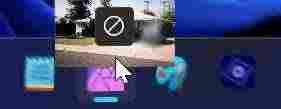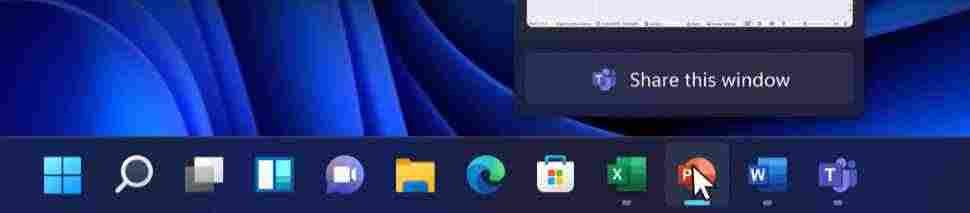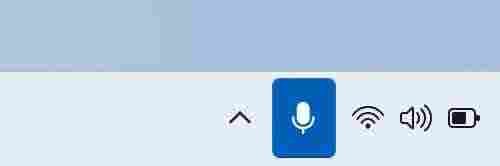Discover what’s new in the taskbar of Windows 11 (22H2). Which features returned, improved, or changed.
A highlight of new features for the taskbar in the 22H2 version:
- Drag and drop on the taskbar has been enabled in Windows 11 version 22H2.
- You can share any running program with Microsoft Teams.
- Quick mute / unmute icon on the taskbar, which currently works for Microsoft Teams only.
See the full list of new features and changes in Windows 11 version 22H2 here.
First appearing in Windows 95, Microsoft designed the Taskbar to look like television channel buttons so that users could select and move between different apps quickly and easily.
The Taskbar has evolved over time with each new release of Windows, but possibly the most significant shift occurred in Windows 7 in 2009, when Microsoft combined shortcuts for launching apps with those for running them.
The Taskbar has suffered the most significant collection of functional regressions since it was first introduced in Windows 11. The Taskbar can no longer be moved to the left or right of the screen. Toolbars are no longer supported. Default Microsoft objects cannot be removed by right-clicking them, as was the case in Windows 10.
The Taskbar can no longer be resized. Files can’t be opened in the underlying app by dragging them to an app shortcut. You can only get to Task Manager by right-clicking the Taskbar, whereas the Windows 10 Taskbar included many, many options in its context menu—including instant access to Task Manager. And I’m sure I’m forgetting a few others.
Microsoft, on the other hand, has stated that it has no intentions to address many of these concerns. In spite of the fact that complaints about the Windows 11 Taskbar were among the most common, the company indicated in April that too few customers were making use of the capabilities that were missing in prior versions of Windows. Because of this, it isn’t a priority to bring them back into Windows 11.
The problem, of course, is that both the new Start menu and the Windows 11 Taskbar were designed from the ground up. Rather than removing functionality from the Taskbar we had in Windows 10, Microsoft just began over with a new interface that it claims is faster and more dependable than the one we had in Windows 10.
In any case, in Windows 10 version 22H2, Microsoft has made certain improvements to the Taskbar. When you drag a document or image file to a compatible running app’s Taskbar shortcut, that app will open so that you can drop the file, opening it in that app as previously. This is a significant improvement over the previous version.
A “No” sign overlay, a circle with a line through it, will appear on the dragged file icon, indicating that the operation you are performing will not succeed. This has been fixed though.
The “Share this window” functionality Microsoft announced at the original Windows 11 announcement in July 2021 but did not implement in the initial release of the OS has been added to taskbar shortcuts. The goal of this feature is to make it easier for participants in an online conference to see what an app is showing on the screen.
Only Microsoft Teams are now supported, however similar apps like Skype or Zoom may add this functionality in the future if the developers so desire. When you’re in a Teams call, the Share this window icon will appear as an overlay on the live thumbnail of any running apps.
It’s also worth noting that Windows 10 22H2 includes a Taskbar-based switch for muting or unmuting the program presently using the microphone, albeit this feature is currently only available for Teams.
Since this functionality must be added manually by individual programs, it is possible that it will appear in other apps in the future.) When this hardware is being utilized, a microphone icon still displays in the Taskbar in Windows 11’s original version—and in Windows 11 22H2 with incompatible apps—but selecting it launches Settings to the Microphone page, where you may mute/unmute and perform other associated operations.