Content Highlights
ToggleDownload Microsoft Office 2021 (Offline installer) IMG/ISO files for Windows 10 version Free. Here you will get the Microsoft Office 2021 latest and updated version for Windows 11 and 10 (64-bit/32-bit).
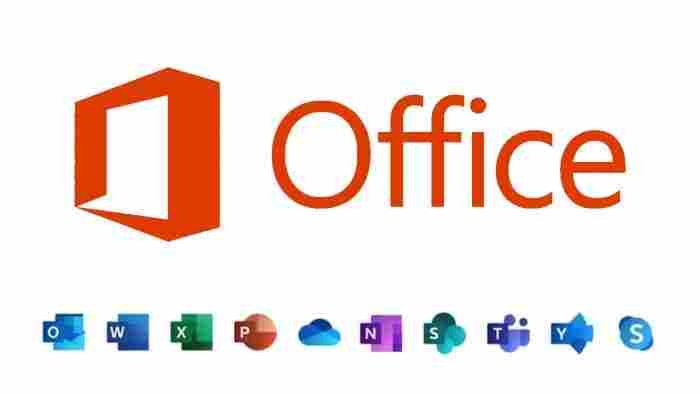
How can the ISO/IMG Files and Offline Installer for Office 2021 be downloaded?
The Offline Installer for Office 2021 and the ISO image for MS Office 2021 can be obtained in several ways. Let’s look at how to obtain an Office 2021 offline installer instead of a web-based installer.
| Windows | Version | Release Date | File Size | Download Link |
|---|---|---|---|---|
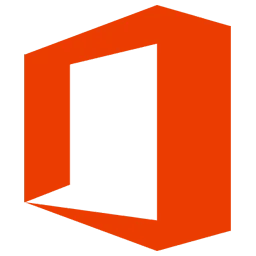 Office 365 | Microsoft Office 365 | Updates regularly | Varies | Download 🡇 |
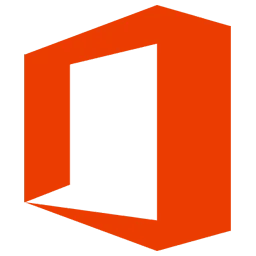 Office 2021 | Microsoft Office 2021 | October 5, 2021 | Varies | Download 🡇 |
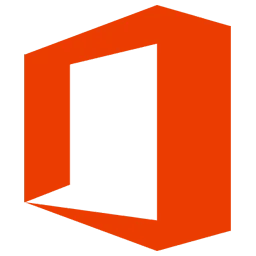 Office 2019 | Microsoft Office 2019 | September 24, 2018 | Varies | Download 🡇 |
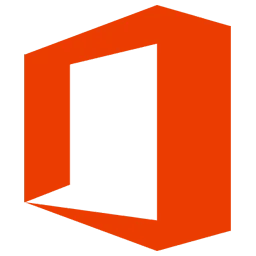 Office 2016 | Microsoft Office 2016 | September 22, 2015 | Varies | Download 🡇 |
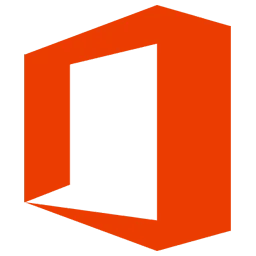 Office 2013 | Microsoft Office 2013 | January 29, 2013 | Varies | Download 🡇 |
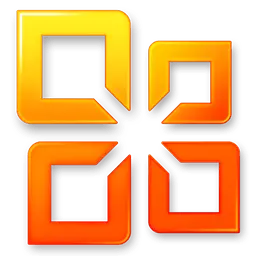 Office 2010 | Microsoft Office 2010 | June 15, 2010 | Varies | Download 🡇 |
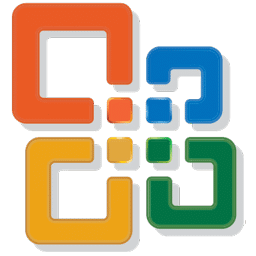 Office 2007 | Microsoft Office 2007 | January 30, 2007 | 562 MB | Download 🡇 |
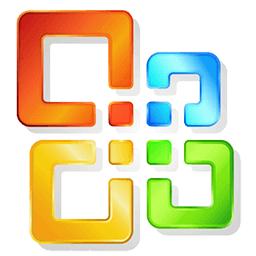 Office 2003 | Microsoft Office 2003 | August 19, 2003 | Expired | Download 🡇 |
 Office XP | Microsoft Office XP | May 31, 2001 | Expired | Download 🡇 |
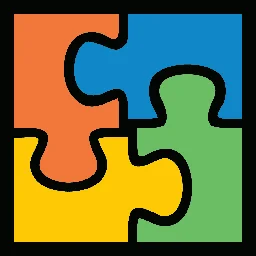 Office 2000 | Microsoft Office 2000 | June 7, 1999 | Expired | Download 🡇 |
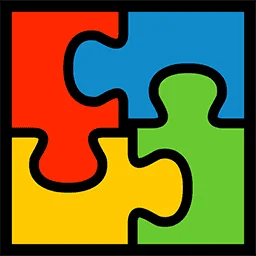 Office 97 | Microsoft Office 97 | November 19, 1996 | Expired | Download 🡇 |
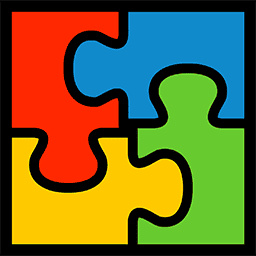 Office 95 | Microsoft Office 95 | August 24, 1995 | Expired | Download 🡇 |
Overview
Microsoft Office for Windows 10 Description
Download the latest version of Microsoft Office for Windows 11 and Windows 10 (64 BIT/32 BIT) with the official direct download link with the offline installer standalone setup. This direct link allows high-speed, fastest full bandwidth download of Microsoft Office (64-bit & 32-bit).
Using new features in the 2021 version will help you stay more productive, smarter at presentation, and accomplish tasks even faster.
Office 2021 is exclusively available on Windows 11 and Windows 10. Any earlier version, including Windows 8 and Windows 7, cannot install Office 2021.
Microsoft Office 2021 is a comprehensive productivity suite that includes a range of applications and tools to help you get more done in less time. The software includes well-known applications such as Word, Excel, and PowerPoint, as well as newer tools like OneNote and Teams.
One of the standout features of Office 2021 is its real-time collaboration capabilities. With the new Collaboration Space feature, you can work on documents with your team in real time, regardless of location. This can be especially useful for remote teams or those who need to collaborate on projects with colleagues in different locations.
Office 2021 also includes improved security features to protect your data and keep your work safe. The new Information Barrier feature allows you to set up virtual “walls” within your organization to separate sensitive information.
Pros:
- A comprehensive suite of productivity tools
- Real-time collaboration features
- Improved security features
- Available for both Windows and Mac operating systems
Cons:
- Must purchase a license to use the software
- Some features may be overwhelming for casual users
Conclusion:
Overall, Microsoft Office 2021 is a reliable and comprehensive productivity suite offering many features and tools to help you get more done quickly. It is well-suited for businesses and professionals but has much to offer for students and personal users. The software is available in several editions and can be purchased as a one-time or subscription through Microsoft 365.
Here is a list of some of the main features and specs for Microsoft Office 2021:
| Feature | Description |
|---|---|
| Operating systems | Windows 10, macOS |
| Productivity applications | Word, Excel, PowerPoint, Outlook, OneNote, OneDrive, Teams |
| Collaboration tools | Real-time collaboration, shared documents, virtual meetings, chat |
| Security features | Information Barrier, improved data protection |
| Accessibility features | Accessibility Checker, improved support for assistive technologies |
| Inking features | Improved handwriting and drawing, Ink to Text |
| PowerPoint features | Morph transition, Zoom |
| Excel features | XLOOKUP, Dynamic Arrays |
| Outlook features | Focused Inbox, Travel and Delivery Summary |
| Customization options | Customizable ribbon and quick access toolbar |
| Search features | Improved search, Search Tools |
| Cloud integration | OneDrive, integration with Microsoft 365 |
Please note that this is not an exhaustive list of all the features and specs of Microsoft Office 2021. This is just a sampling of some of the main features and capabilities of the software.
Microsoft Office 2021 Review
Microsoft Office 2021 is a productivity package with a complete set of programs. Document and office management employees will benefit greatly from these tools.
It comes with various tools for generating and managing documents, spreadsheets, presentations, databases, and other types of files. During installation, you can change their options.
None of the others provide such a wide range of applications in one package.
You can use it with your Outlook account if you utilize Office sign-in. Some important information and settings may be saved and synced.
To write and organize documents, use Word 2021. You can handle papers of any size with ease. You can include a cover page, table of contents, glossary, text content, pictures, shapes, and charts in a basic letter to large books.
The leading office documents management suite in the globe is Office 2021. It is built on a foundation of years of experience and dedicated developers. The following applications are included in this package:
| Application | Version | Description |
|---|---|---|
| Word | 2021 | Word 2021 is the ultimate tool for producing the best documents ever. With its comprehensive set of writing and formatting features, it offers unmatched versatility for creating professional and polished content. |
| Excel | 2021 | Excel 2021 is a powerful spreadsheet application that goes beyond basic data management. Its advanced data analysis and visualization tools enable users to make informed decisions and gain valuable insights from their data. |
| PowerPoint | 2021 | Access 2021 provides an effortless way to create and manipulate complex databases. Using its user-friendly visual environment, users can design robust databases, manage data efficiently, and build custom applications tailored to their needs. |
| Access | 2021 | Access 2021 provides an effortless way to create and manipulate complex databases. Using its user-friendly visual environment, users can design robust databases, manage data efficiently, and build custom applications tailored to their specific needs. |
| Outlook | 2021 | Outlook 2021 is the ultimate email management tool. With its intuitive interface and powerful organizing features, users can efficiently manage their emails, appointments, and contacts, making it an indispensable tool for professionals. |
| Project | 2021 | Project 2021 empowers users to plan, manage, and deliver projects efficiently. Its comprehensive project management features, including Gantt charts and resource allocation tools, enable teams to stay on track and achieve project success. |
| Publisher | 2021 | Publisher 2021 enhances productivity by enabling users to create captivating marketing materials. With an array of design templates and easy-to-use editing tools, users can craft eye-catching brochures, flyers, and more. |
| Visio | 2021 | Visio 2021 is a powerful visualization tool that helps users create and modify pre-made shapes and diagrams. With its wide range of templates and customization options, users can effectively communicate complex ideas in a clear and visual form. |
| OneNote | 2021 | PowerPoint 2021 is more than just presentation software; it is a perfect suite for building impressive and interactive multimedia presentations. Its intuitive interface and vast array of design options allow users to captivate audiences with visually stunning slides. |
What’s New in Microsoft Office 2021
Office 2021 looks like Microsoft Office 2019 at first glance, and even further. That is true that Office 2021 has the most features based on Office 2016 with a few new features. Let’s have a look at what new features were introduced in the 2021 version of Office:
What’s New in Office 2021
What’s New in Microsoft Office 2021
Microsoft Office 2021 (Office 16’s third perpetual release) is a version of the Microsoft Office suite of software for Microsoft Windows and macOS.
It was published on October 5, 2021, shortly after Windows 11 was released, and it is the successor of Office 2019.
Office 2021, as the third perpetual edition of Office 16, keeps the same version number as its predecessors. New dynamic arrays, XLOOKUP tools for Excel, true dark mode compatibility, and speed enhancements are also included.
Office 2021 retail support will cease on October 13, 2026; unlike previous versions of Office, there will be no ongoing support tenure.
New co-authoring features, inking tools, data types, functions, translation and editing tools, motion graphics, ease-of-use features, and more are all available in Office 2021. Take a look at what’s available right now.
Note: Some of the capabilities listed below are unavailable for business clients in Office LTSC 2021. It is noted if a feature does not apply to Office LTSC 2021 for commercial clients.
Important: If you have Office as part of a Microsoft 365 (or Office 365) plan, it is not the same as Office 2021 or Office LTSC 2021.
You don’t require Office 2021 or Office LTSC 2021 if you already use Microsoft 365 or if your organization has implemented Microsoft 365 Apps for Enterprise (formerly known as Office 365 ProPlus) to your users.
You already have all of the features in Office 2021 or Office LTSC 2021 and many more that aren’t in Office 2021 or Office LTSC 2021.
Office 2021 Editions
- Office Home & Student 2021
- Office Home & Business 2021
- Office Professional 2021
Office 2021 New Features
Documents with co-authors
You can collaborate on the same document with others in real-time with real-time co-authoring. There’s no need to send further notes or emails because everyone will be notified if a file is updated.
Word, Excel, and PowerPoint have all been updated.
Note that Office LTSC 2021 does not support co-authoring.
With modern comments, teamwork is improved.
Have complete control over when you send comments to your co-authors and be more productive with a unified commenting experience across Word, Excel, and PowerPoint.
Word, Excel, and PowerPoint have all been updated.
Note that Office LTSC 2021 does not support modern comments.
You should be aware of who is included in your paper.
Know who else would be working on the document with you and where they are. This knowledge can be found in Word, Excel, and PowerPoint.
Word, Excel, and PowerPoint have all been updated.
Note: In Office LTSC 2021, this feature is not available.
Revitalize your appearance
Work with a new Start experience and ribbon tabs that have been redesigned. Monoline iconography, a neutral color palette, and softer window corners create a clean, simple aesthetic. These upgrades use simple images to express action and give functionality.
New in: Access Excel, OneNote, Outlook, PowerPoint, Visio Word Project Publisher
Note: In Office LTSC 2021, visual refresh is not available.
Glance to the left, look to the right… XLOOKUP is now available!
With XLOOKUP, you can find anything in a table or range row by row.
New in: Excel
Arrays that change over time
Return an array of values from a single formula. FILTER, SORT, SORTBY, UNIQUE, SEQUENCE, and RANDARRAY are six new functions that speed up calculations and insights.
New in: Excel
LET function
The LET function gives names to the results of calculations. This lets you save interim calculations, values, or names within a formula.
New in: Excel
XMATCH Function
The XMATCH function searches an array or range of cells for a specified item and returns the item’s relative location. XMATCH can also return an array value.
New in: Excel
Views from the sheet
Create custom views in an Excel spreadsheet without interfering with the work of others.
New in: Excel
Note that Excel LTSC 2021 does not support sheet views.
Ribbon for easy access
All of the tools you need to produce accessible content are conveniently located on the Accessibility ribbon.
New in: Excel
Excel LTSC 2021 does not include the Accessibility ribbon.
Record Slide Show has been revamped.
Record Slide Show now supports presenter video, ink recording, and laser pointer recording.
New in: PowerPoint
Ink Replay – Ink Object Slide Animation
You can now use ink to apply the new Replay or Rewind animation and get the drawing effect right in your presentations. You can change the animations’ timing to make them faster or slower to match your desired experience.
New in: PowerPoint
Arrange items in your presentations to make them accessible to screen readers.
Consider the pieces in screen-reading order and rearrange them as needed to deliver your idea effectively.
New in: PowerPoint
Link to a presentation
Invite a colleague to contribute to your slide deck and point them to the slide you require assistance on.
New in: PowerPoint
Note: In PowerPoint LTSC 2021, there is no way to link to a specific slide.
In Outlook, there’s a translator and ink.
Within Outlook, you can instantly translate email messages into more than 70 languages and examine the transcript.
Use your finger, pen, or mouse to annotate email images or doodle on a separate canvas.
New in: Outlook
Use Instant Search in Outlook to find emails fast.
To find email messages anywhere in Outlook, use the search box (found above the Outlook ribbon).
New in: Outlook
Dark Mode helps to relieve eye fatigue.
You could previously use Word with a dark ribbon and toolbars, but the color of your document remained brilliant white. Dark Mode in Word now includes a dark canvas.
New in: Word
Line Focus can help you understand things better.
In Word, go line by line through a document without being distracted. Change the emphasis to show one, three, or five lines at a time.
New in: Word
See what’s new in the world of stock media.
The Office Premium Creative Content collection, a selected library of stock pictures, icons, and more that helps you express yourself, is constantly growing.
New in: Word Excel PowerPoint Outlook Visio
Microsoft Search can help you find what you’re looking for.
The new Microsoft Search box appears at the top of your Microsoft Office programs on Windows. From text to instructions to assistance and more, this powerful tool lets you quickly locate what you’re looking for.
New in: Word Excel PowerPoint Outlook OneNote
Increase the number of people who see your content.
Accessibility Checker monitors your documents and alerts you in the status bar if it discovers anything you should investigate. Click Review > Check Accessibility to give it a shot.
New in: Word Excel PowerPoint
Improvements in performance
In Word, Excel, PowerPoint, and Outlook, you’ll notice increased performance, stability, and speed.
SUMIF, COUNTIF, and AVERAGEIF are typical Excel functions that can speed up calculations.
New in: Word Excel PowerPoint Outlook
Draw tab has been updated.
All of your inking tools may be accessed and changed in one spot.
With the new Draw tab features of Point Eraser, Ruler, and Lasso, you can simplify how you work with ink.
New in: Word, Excel, and PowerPoint
As you make modifications, save them.
To ensure that all of your updates are stored automatically, upload your files to OneDrive, OneDrive for Business, or SharePoint Online.
New in: Word, Excel, and PowerPoint
OpenDocument format (ODF) 1.3 support
Support for the OpenDocument format (ODF) 1.3 has been added. The ODF 1.3 specification supports many new functionalities.
New in: Word, Excel, and PowerPoint
Refresh, relink, or delete the tables that are linked.
The revised Linked Table Manager allows you to view and manage all data sources and linked tables in an Access database from a single location. See all of the changes we’ve made to the Linked Table Manager as a result of your suggestions.
New in: Access
In Access, try out the new Date/Time Extended data type.
We’ve added the SQL DateTime2 data type to Access to improve SQL syntax compatibility and increase accuracy and depth of detail in records that include dates and times.
New in: Access
In Access, keep track of your database objects.
The active tab is visible, and you can easily drag tabs around to reorganize them. Database objects may be closed with a single click.
New in: Access
In Visio, there are new Azure stencils and shapes.
We’ve introduced a ton of new stencils to make it easier for you to create up-to-date Azure diagrams. These new stencils may be used to create Azure diagrams for network topologies, virtual machine settings, and processes, among other things.
New in: Visio
In Visio, new AWS stencils and shapes have been included.
Another big cloud provider, Amazon Web Services, has introduced infrastructure forms (AWS). Stencils can now be used with the latest AWS shapes to aid in creating diagrams.
New in: Visio
Workplace content for social distancing planning
Many workplaces must be redesigned to comply with the current social distancing requirements. This new Visio template, together with the Workplace Social Distancing stencil, offers a variety of scaled and unscaled shapes, fill patterns, and line patterns to aid in the process.
New in: Visio
Try out the sketched outline.
With the Sketched style outline, you can give shapes in your presentations a casual, hand-drawn look.
Under Format Shape > Line > Sketched, try the Curved, Freehand, or Scribble choices.
New in: Word Excel PowerPoint
Choose the ideal color.
Based on your feedback, we’ve introduced a new input area for Hex color values to the Colors dialogue. You won’t waste time converting Hex color values to RGB color values anymore.
You can now enter a Hex color value in the Hex box for any property where you can define a color, such as #0F4C81 or 444.
New in: Access Excel OneNote Outlook PowerPoint Project Publisher Visio Word.
How is Office 2021 better than Previous Versions?
Microsoft has been working on its Office suite, which includes Word, Excel, PowerPoint, Outlook, Access, and many more individual programs, since the 1990s. Create, edit, distribute, and collaborate on text-based documents with Office 2021 Professional Plus Download 64-Bit ISO.
In comparison to the 102 languages supported by Office 2019, 113 are available in Office 2021 around the globe. There are significant improvements over earlier versions that are missing from Office 2021.
The optimal package for your needs can be found among the four options available: Home and Student, Professional, Professional Plus, and Home and Business. Unlike previous versions of Office, support for Microsoft Office Home and Business 2021 Download Offline Installer retail versions will terminate on October 13, 2026.
Alternatives to Office 2021
There are some alternatives to Office 2021, but after some tests, we suggest that Office 2021 is the best productivity suite. LibreOffice and OpenOffice are excellent, but if you have to deal with massive files with a lot of content, they get slow while loading and saving the file. Sometimes this loading time becomes unbearable. Maybe they fix it in the future, but at this time, Office 2021 is the best substitute for its price.
Office 2021 can be downloaded and used for free as a trial version. The trial version is usable for some days (usually 60 days), which is adequate. Download it and try it for free.
Microsoft does not allow its products and installer to be hosted on other servers. So we will take you to Microsoft’s official download link for Office 2021.
A few alternatives to Microsoft Office 2021 are:
- Microsoft Office 2007
- Microsoft Office 2010
- Microsoft Office 2013
- Microsoft Office 2016
- Microsoft Office 2019
- Microsoft Office 365
Other alternatives are:
Microsoft Office 2021 Technical Specifications
Here are some technical details for Microsoft Office 2021:
- Microsoft Office 2021 is available for both Windows 10 and macOS operating systems.
- The software is available in both 32-bit and 64-bit versions.
- Office 2021 includes the following productivity applications: Word, Excel, PowerPoint, Outlook, OneNote, OneDrive, and Teams.
- The software is available in several editions, including Home and Student, Home and Business, Standard, and Professional Plus.
- Office 2021 can be purchased as a one-time or subscription through Microsoft 365.
- The software requires a Microsoft account to activate and use.
- Office 2021 is available in the following languages: English, Spanish, French, German, Italian, Portuguese, Dutch, Russian, Chinese (Simplified), Chinese (Traditional), Japanese, and Korean.
- System requirements for Office 2021 on Windows 10 include a 1.6 GHz faster processor, 2 GB of RAM (32-bit) or 4 GB of RAM (64-bit), 4 GB of available hard drive space, and a graphics card supporting DirectX 9.
- System requirements for Office 2021 on macOS include: a 2.5 GHz processor or faster, 4 GB of RAM, 6 GB of available hard drive space, and macOS Big Sur, Catalina, or Mojave.
Here is a table with technical details for Microsoft Office 2021:
| Detail | Description |
|---|---|
| Operating systems | Windows 10, macOS |
| 32-bit/64-bit | Both |
| Productivity applications | Word, Excel, PowerPoint, Outlook, OneNote, OneDrive, Teams |
| Editions | Home and Student, Home and Business, Standard, Professional Plus |
| Purchase options | One-time purchase, subscription through Microsoft 365 |
| Activation | Requires Microsoft account |
| Languages | English, Spanish, French, German, Italian, Portuguese, Dutch, Russian, Chinese (Simplified), Chinese (Traditional), Japanese, Korean |
| System requirements (Windows 10) | 1.6 GHz processor or faster, 2 GB RAM (32-bit) or 4 GB RAM (64-bit), 4 GB hard drive space, graphics card that supports DirectX 9 |
| System requirements (macOS) | 2.5 GHz processor or faster, 4 GB RAM, 6 GB hard drive space, macOS Big Sur, Catalina, or Mojave |
Microsoft Office 2021 FAQs
Here are answers to some common questions about downloading Microsoft Office 2021:
- Can I download Office 2021 for free?
No, you must purchase a license for Microsoft Office 2021 to download and use the software. You can purchase a one-time purchase or a subscription through Microsoft 365.
- How much does Office 2021 cost?
The cost of Office 2021 varies depending on the edition you purchase and whether you opt for a one-time purchase or a subscription. Prices start at around $150 for the Home and Student editions and go up to around $450 for the Professional Plus edition. Microsoft 365 subscriptions start at around $70 per year.
- Can I download Office 2021 on multiple devices?
Yes, depending on your edition, you can install Office 2021 on multiple devices. For example, the Home and Student edition allows you to install the software on up to five devices, while the Professional Plus edition allows you to install it on up to ten devices. Please note that you must purchase a separate license for each device.
- Can I download Office 2021 on a Mac?
Yes, Microsoft Office 2021 is available for Windows and Mac operating systems. You can download and install the Mac version of Office 2021 using the same process as the Windows version.
- Can I download Office 2021 in a different language?
Microsoft Office 2021 is available in several languages, including English, Spanish, French, German, Italian, Portuguese, Dutch, Russian, Chinese (Simplified), Chinese (Traditional), Japanese, and Korean. You can choose the language you want to install during the setup process.
- What are the system requirements for Office 2021?
The system requirements for Office 2021 vary depending on your operating system. On Windows 10, you will need a 1.6 GHz processor or faster, 2 GB of RAM (32-bit) or 4 GB of RAM (64-bit), 4 GB of available hard drive space, and a graphics card that supports DirectX 9. On macOS, you will need a 2.5 GHz processor or faster, 4 GB of RAM, 6 GB of available hard drive space, and macOS Big Sur, Catalina, or Mojave.
Office 2021 Testimonials
Here are a few fictional testimonials for Microsoft Office 2021:
“As a small business owner, I rely on Microsoft Office to get everything done. The new Collaboration Space feature has revolutionized the way my team works together, and the improved security features give me peace of mind knowing my data is protected. Office 2021 is an essential tool for any business.”
“As a student, I use Microsoft Office every day for class assignments and projects. The new features in Office 2021 have made my workflow so much more efficient. The XLOOKUP function in Excel has saved me countless hours, and the Morph transition in PowerPoint has made my presentations look professional. I wouldn’t be able to get through school without Office 2021.”
“I’ve been using Microsoft Office for as long as I can remember, and the latest version is by far the best. The real-time collaboration features have made it so easy to work with my team, no matter where we are. And the new Information Barrier feature has been a godsend for keeping our sensitive data secure. I can’t recommend Office 2021 enough.”
“As a freelancer, I need a productivity suite that can keep up with my fast-paced work style. Microsoft Office 2021 does just that. The new features have helped me get more done in less time, and the improved security features give me peace of mind knowing my data is protected. I can’t imagine working without it.”
MS Office 2021 Help and Documentation
Microsoft Office 2021 includes a wide range of documentation and other resources to help you get the most out of the software. Here are some examples of the types of documentation you might find:
User guides: User guides provide detailed instructions on how to use the various features and tools in Office 2021. They can be accessed through the software Help menu or the Microsoft Office website.
Installation instructions: If installing Office 2021 for the first time, you may need to follow specific instructions to get the software set up correctly. These instructions can typically be found on the Microsoft Office website or in the documentation that comes with the software.
Tutorials: Microsoft Office 2021 includes a range of tutorials that can help you learn how to use the software more effectively. These tutorials can be accessed through the software Help menu or the Microsoft Office website.
FAQs: Frequently asked questions (FAQs) answer common questions about Office 2021. These can be accessed through the software Help menu or the Microsoft Office website.
Online communities: Microsoft Office has a large online community of users who can support and assist. These communities can be accessed through forums, blogs, and social media platforms.
Technical support: If you encounter any problems or issues with Office 2021, you can contact Microsoft’s technical support team for assistance. Support options may include phone, email, and chat support.
Download Microsoft Office for Windows (64-bit/32-bit)
Microsoft Office 2021 is a popular productivity suite that includes a range of applications and tools to help you get more done in less time. In this ultimate guide, we’ll walk you through the steps to download and install Office 2021 and how to uninstall the software if needed.
How to download and install Microsoft Office 2021:
Depending on how you have purchased the software, there are a few different ways to download and install Microsoft Office 2021. Here are the steps for the two most common methods:
- Download and install from Microsoft 365:
- Go to the Microsoft 365 website (office.com).
- Click the “Sign In” button in the top right corner.
- Enter your Microsoft account login credentials. If you don’t have a Microsoft account, click the “Create one!” link and follow the prompts to create one.
- Click on the “Install Office” button in the top right corner.
- Select the version of Office that you want to install (e.g. Office 2021).
- Click the “Install” button.
- Follow the prompts to download and install Office on your computer.
- Install from a physical product key:
- If you have purchased a physical copy of Office 2021, you will find the product key on a card inside the packaging.
- Go to the Microsoft Office website (office.com).
- Click the “Install Office” button.
- Click the “Install from a disc” option.
- Enter your product key when prompted.
- Follow the prompts to download and install Office on your computer.
Please note that you must have a stable internet connection and sufficient hard drive space to download and install Office 2021. Closing other programs and saving your work before starting the installation process is also a good idea.
How to uninstall Microsoft Office 2021:
If you need to uninstall Microsoft Office 2021 for any reason, you can do so using the following steps:
- Open the Start menu and click on “Control Panel.”
- In the Control Panel, click on “Programs and Features.”
- In the Programs and Features window, scroll down the list of installed programs until you find Microsoft Office 2021.
- Click on Microsoft Office 2021 and then click the “Uninstall” button.
- Follow the prompts to complete the uninstallation process.
Please note that you may need to restart your computer after uninstalling Office 2021. If prompted, save your work and close any open programs before restarting.
Installing and uninstalling Microsoft Office 2021 is a straightforward process that can be accomplished using the steps outlined in this guide. Whether setting up the software for the first time or needing to remove it from your computer, these steps will help you get the job done.
Office 2021 Offline Installer / ISO image files
The Offline Installer and ISO/IMG Files for Office 2021 are available for download. Along with Windows 11, Microsoft released Office 2021 on October 5, 2021. It is the successor of Office 2019. XLOOKUP for Excel, new dynamic arrays, full support for dark mode, speed enhancements, and other exciting upgrades are just a few of the new features and changes coming to Office in 2021.
While the Internet provides a wide selection of office software, not all are legitimate. To help you avoid downloading a fake copy of Microsoft Office, we’ve provided a link to the official MS Office 2021 Offline Installer file for 32-64-bit Windows PCs in this post. You don’t have to fill out any survey to get it. Click the link and download it.
The benefits of using the offline installer for Office 2021
Since its debut, Microsoft Office has been a standard for workplaces of all sizes, from those just starting to multinational conglomerates. The installers for Office 2021 are accessible for download on Microsoft’s official website, but the product itself does not download as a full download. Only a small-sized file downloads that work as a download manager for Office 2021. The major drawback is you can not reuse it. Every time you need to install Office, all the downloads will start from zero, which means a lot of bandwidth loss.
Honestly, the installer file size is the main issue. If you are not connected to the internet, downloading and running the installer files will result in a manual installation of Microsoft Office from the back-end servers. This is why you need access to the complete Microsoft Office installation files for use in a non-networked environment.
You may easily manage your day-to-day activities by downloading and installing MS Office 2021 ISO on your PC. It’s easy to use and allows you to work quickly and efficiently.
Download Office 2021 Offline Setup using Microsoft Account
There is a typical way to download the Offline installer of Office 2021. The risk rate is almost zero as you sign up or sign in using a Microsoft account on Office official website. However, downloading Office this way is time-consuming and painful for most users.
If you prefer, you can proceed with the following method.
Obtaining the Offline Installer for Office Home and Business 2021 is as easy as following the procedures listed below:
- Check out www.office.com, the canonical online home of Microsoft Office.
- Using your Microsoft account, please sign in now. Visit the homepage if you have already registered.
- Then, select Other Install Options after clicking the Install Office button.
- Select the language you’d want to use while installing Office, and then click the box labeled “Download an offline installer.”
- As soon as the download is finished, click the Download button.
- Launch File Explorer and navigate to the newly created virtual drive where the Office setup files have been placed.
- Next, double-click the “Office” folder you just selected. Pick whether you want to use Office 64 bits or 32 bits.
- To install Office 32-bit, select Setup32.exe; to install Office 64-bit, select Setup64.exe.
- After the file is installed, you can launch Microsoft Office.
Microsoft Office 2021 ISO / IMG File (Direct Download Link)
If you’d rather not use a download manager, you can get the standalone setup file for Microsoft Office 2021 from our direct Office 2021 offline installer links.
It’s the most up-to-date Office 2021 Retail ISO file, compatible with 32-bit and 64-bit computers. Each installer can be found in the “Office” folder after mounting the ISO or IMG file. The ISO file for Office 2021 can take up to 5 GB to download.
| Version / Edition | Download |
| Microsoft Office 2021 Professional | Link |
| Microsoft Office 2021 Professional Plus | Link |
| Microsoft Office 2021 Home and Business | Link |
| Microsoft Office 2021 Home and Student | Link |
Choose your favorite Edition of Office 2021 and Download Microsoft Office for Windows for free without any hassle!
Links to Download MS Office 2021 full versions
Download Office 2021 Professional Plus [4.46GB]
Microsoft Office 2021 Professional [4.46GB]
Microsoft Office 2021 Home and Business [4.46GB]
